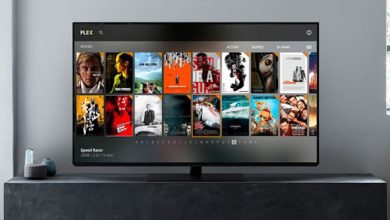The Google Play Store app is a very important app on all devices. If you are using the latest version of the Nook tablets, then you will find them providing access to over 700,000 different kinds of apps on offer by the Google Play Store. This was a standard feature on all Android devices. From now on, Nook tablet users will also get access to Chrome web browser and the Play Store from Google. With this, the Nook tablet users will get access to all other services offered by Google like YouTube, Gmail, Google Maps, Gmail, Google Hangouts, Google Duo, etc.

Google Play Store for existing customers
If you have bought the Nook tablets earlier, then there is no way you would have got the Google Play Store pre-installed on your tablets. Only the latest versions of Nook HD and HD+ tablets come with a pre-installed Play Store app. But, you can now get it easily downloaded on your older version of Nook tablets by visiting the Nook’s online store.
- Visit the Nook online store and search for the Google Play Store app.
- Once you get the link, tap on it to visit the Play Store page.
- Click on the Download option that you see on the screen and the Play Store app will get downloaded to your device in a couple of minute’s time.
- After the downloading process, the app will get automatically installed on your Nook tablet.
- Locate the Google Play Store icon on the tablet’s home screen and tap on it. You will be taken to the Google Play Store app page. From here, you can choose any apps that you want to download on your tablet and start using them.
Rooting Nook tablet
Rooting the Nook tablet is an option that most of the older version Nook tablet users can do to get access to a lot of applications that Android and iPad tablet users have. The following are the steps to root the Nook tablet.
- Open the web browser and visit the XDA forums page. Search for the full root for the Nook tablet thread and get access to USB drivers for the root as well as the rooting script. Do all this on your PC. Transfer it to a USB.
- Now, open the Nook tablet and search for the ‘xda root nook tablet’ and then download the app to start the debugging of the USB. This app will be seen in the ‘needed files for root’ option.
- Once the app is downloaded on your tablet, open it, go to the Settings option and then turn on the allow outside apps to run on the Nook tablet.
- You should also tap on the “Development” and enable it. Also, enable the USB debugging options on the tablet.
- The next option is to establish connectivity between the nook tablet and the PC. They can be connected through a USB. Before this, the network card should be turned off.
- After establishing the connection between the PC and the Nook tablet, visit the device manager for your PC that you will see in the control panel. You will find a Nook tablet icon showing that your PC is able to see the device.
- Run the nookandzergy.bat file that is seen in the rootkit and follow the instructions.
- You will come across plenty of strings and numbers or letters on your device. This is your device and this shows that the root work is complete.
Downloading Google Play Store on Nook tablet
- The ES file explorer APK file should be first installed on your device. It can be found out by searching on the internet. Once done, you can copy it to the root of your SD card on the device.
- Look out for the system folder in the rootkit folder that you have extracted and copy all the subfolders to the root of the SD card.
- Now, it is time to open the ES File Explorer APK on the Nook tablet. Install the APK file when you are asked to do so.
- You should look for root access to the app and enable it. Then, you should move on to the system folder.
- You should make certain changes to the system folder. The read-only option needs to be changed to the reading and write option.
- The folders that you have created in the ES File Explorer saved in the SD card needs to be moved to the root to the /system folder.
- Now the process is complete. In order to fully complete the process and to enable your device to run the Google apps, you need to reboot the device.
After the reboot, you will find that you are able to run the Google apps on your device and also will be able to use the Google Play Store app on your Nook tablet.