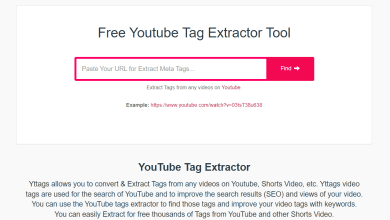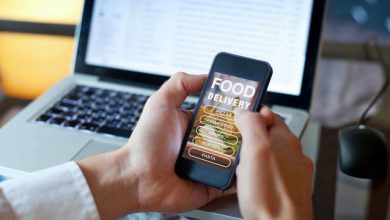How to Safely Divide Outlook PST File? Best Techniques
divide Outlook PST file
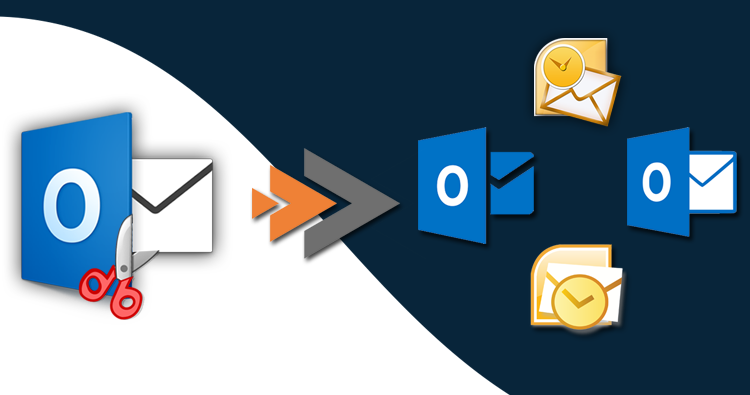
Do you want to divide Outlook PST File using different solutions? Yes, then go through this blog to split the Outlook PST file.
In today’s world, MS Outlook is one of the most popular email clients, which uses PST files to save the data like emails, notes, calendars, journals, contacts, and many other things. This PST file is also known as Portable Storage Table File. But it has a major file size limitation, due to which users want to divide Outlook PST files.
In different versions of MS Outlook, PST files have different file size limits. In MS Outlook 2016, 2013, and 2019, PST files can save up to 50 GB of data. And when PST files exceed their limit, then the speed of MS Outlook automatically slows down. Oversized PST documents can also lead to data loss issues.
Do you want to divide the Outlook PST files safely? Are you also searching for multiple ways to divide PST files? If yes, then no need to freak out! Here, in this write-up, we are going to discuss different techniques to divide Outlook PST files. Just stay connected till the end of the blog.
Why do Users want to Divide the Outlook PST File?
- Large PST file lead to slow performance of MS Outlook application
- Users can’t store new files into any existing folder because of no storage or less storage space
- Data of the MS Outlook Application becomes inaccessible
- Oversized or large PST documents lead to data corruption and data loss.
The above mentioned are some of the reasons to split Outlook PST files.
Divide Outlook PST File using Professional Technique
SysTools Split PST Tool is the best software to divide Outlook PST files. Users can safely split Outlook PST files by date, category, folder, etc. So, let’s jump to the working of the SysTools Split PST Software. Follow the steps mentioned below:-
- Install the best professional SysTools Split PST Software
- Click on any of the options to add the large PST document – “Add Files, Add Folder or Search Files”
- Go to the “Add File” button, then hit the “Open” button to insert the PST file
- Add any folder by clicking on the “Add Folder” button
- Search the PST files in your system by hitting the “Search Files” option
- Use the “Remove and Remove All” button to delete any specific document from the software panel
- Go to the “Browse” button to choose any location to save files and hit the “Next” button
- After this, you have to select the split feature as “Split by Size”
- Select the size of the PST document as per your convenience and go to the “Next” button
- Now, splitting information will be displayed in a summary section
- At last, the software will show a screen as “The PST Files have been split successfully”
Key Features of SysTools Split PST Software
- Compatible with Windows 10 and Windows Server 2016 and all the below versions
- Users can add multiple PST files and folders to split
- Users can divide Outlook PST files by contacts, category, date, folder, email-id, etc.
- PST documents from all MS Outlook versions are supported
- Users can divide both the archive and active PST files
- Allows users to easily divide PST documents in any drive
- Users can split PST files into small parts of size 1MB to1 TB
- Give a feature to divide PST files by applying a date range filter
These are some of the important features which are offered by the tool.
Split Outlook PST File Using Manual Approach
We have mentioned the professional tool to divide the Outlook PST files. You can opt for that automated approach, But if you want to go with the free methods then, you can jump to the next segment. Because we are going to mention different manual procedures to split Outlook PST files.
Divide PST File Using Archive Technique
Follow the steps given below to divide the PST file:-
- Install and Open the MS Outlook application.
- Now, select and open the PST file which you want to move.
- Hit the “File” button, select the “Cleanup Tools Box” and click on the “Archive” button.
- An archive dialogue box will pop up.
- After this, select the “Archive the folder & subfolders” checkbox.
- Choose any specific folder which you want to move.
- Hit the “Archive items older than” button to select items from a specific duration.
- At last, to save the files, search for any location. And click on the “OK” button.
Use Move to Folder Option to Divide Outlook PST File
- The first step is to download and open the MS Outlook application on your machine.
- Go to the “File” button, then hit the “Account settings” and select the “Account Settings” option.
- Hit the “Data Files” button and then click on the “Add” option.
- After this, click on the “Home” button and open the default PST file and choose the items which you want to transfer to the new PST file, which you have created by following the above step.
- Now, hit the “Move” option and choose the “Copy to Folder” button
- Select the newly created PST file, to move the selected items to this file.
- At last, to reduce the size of the PST file, delete all the items which you have selected from the default PST document.
Go through the above steps to split the Outlook PST file.
Divide Outlook PST File using Import-Export Feature
Follow the procedure given below to use this solution:-
- Install the MS Outlook application and go to the “File” option and hit the “Account Settings” button.
- Under the Account Settings Section, Select the “Data files” option and click on the “Add” option.
- Add the name and location of the new document. After that, hit the “OK” button.
- Now, simply just exit from the account settings.
- In this step, go to the “File” option, then click on the “Open” button.
- Click on the “Import” button, after that an export-import window will pop up.
- Choose the “Export to a File” option from the drop-down list and hit the “Next”.
- Now, select the PST file and tap on the “Next” option, and choose the folders and items.
- Go and tap on the “Next” button.
- Search for the location to save the newly created document.
- Before exporting the item, select any of the options given and tap on the “Finish” button.
Drawbacks of Manual Procedure
These manual methods have some major drawbacks, which we are going to discuss in this section of the write-up. To avoid these limitations, you can go with an automated approach as well.
- The manual approach consumes more time.
- Performing manual solutions is a bit lengthy.
- Data security and integrity are not guaranteed.
- Users can lose their data while splitting the PST files.
- Require technical expertise to divide Outlook PST files.
Wrapping Up
In the above mentioned write-up, we have discussed multiple techniques to divide Outlook PST files. Users can use any of the professional and manual techniques to divide PST files. 3 manual methods have been discussed above, but those have some major limitations. So, to avoid them users can opt for the Professional technique, which is safe and secure to use. Using this tool, users get some advanced features to split PST files.