How To Recover Deleted SQL Server Database – Eminent Solution
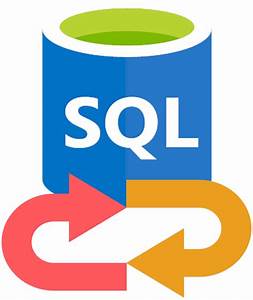
In this post, we will provide you some easy and practical ways that, you can use to recover deleted SQL server databases. So, keep reading this post since you’re extremely near to finding out the answer.
It’s not uncommon for SQL Server database users to find themselves in this vulnerable situation. Most of the time, this occurs during the maintenance and administration of databases. Due to this database administrators have to deal with a variety of challenges when users delete databases accidentally. Therefore, to resume regular operations, it is necessary to restore the records to SQL Server.
So, if you’re one of those users that wants a quick and dependable solution, you’re in luck. Next, you’ll find out how to recover deleted SQL server database from SQL Server using discussed solutions. With the help of an expert approach, you can overcome this situation. Retrieving deleted SQL Server databases from the SQL Server database can be done manually or automatically. First, let’s look at the causes of data loss in SQL Server.
Reasons for Deletion of SQL Server Database
- Database files (.mdf/.ndf) that are damaged.
- Damaged or corrupted file system
- Virus-infected SQL server
- Errors caused by humans
- Hard drive failure.
- Unexpected power outage.
How to Recover Deleted SQL server database from SQL Server Manually
Recovering deleted SQL Server databases using a backup file is as simple as following these procedures.
- Run SQL Server Management Studio (SSMS) on your system. Then, right-click on the databases folder. Choose the option Restore Database from the context menu.
- Next, tick the radio box for From Device and then click the browse button to continue.
- Select the backup media type as File. Afterward, click on Add
- To restore the database, choose the backup file and click the OK
- Once your database has been successfully restored, a confirmation box will appear. Click on the OK button to confirm the restoration process.
How to Recover Deleted SQL server database from SQL Server Professionally
The method discussed above is only useful if you have the most recent backup of your database. The aforementioned procedures will fail in many circumstances, such as a lack of a sufficient backup, entering new data in the lines, and the case of updated database lines that are not defined.
Use a professional solution such as SQL Recovery software if you want to restore lost data from SQL Server without losing a bit. SQL Server can restore deleted tables without changing any data by using this technique. It can restore damaged MDF and NDF database files with all components such as tables, rules, functions, triggers, and so on.
Users can also quickly recover database objects from damaged or corrupt SQL database files and restore MDF files in SQL Server by utilizing this tool. A technical and non-technical user can simply utilize this solution because of its easy-to-use interface.
Also Read: How to Restore Master Database in SQL Server?
Steps to Recover Deleted SQL server database From SQL Server
Step 1. Download the SQL RECOVERY tool launch it on your Windows machine.
Step 2. Click on the Open button. It will insert the SQL database file i.e. MDF files.
Step 3. From the given scan mode option i.e. Quick Scan & Advanced Scan, choose whichever you find suitable according to corruption level. Choose the SQL server edition manually or automatically.
Make sure to check the box of Recover Deleted Objects. It will recover deleted SQL server database. Once setup is done, click on the OK button.
Step 4. After completion of the scanning process, you can preview deleted database items on the panel. Click on the Export button to save the repaired SQL database.
Step 5. Choose an export option i.e. SQL Server Database /SQL Server Compatible Scripts /CSV File Format. Customize the export details as per your requirement. Click on the Export/Save button once you are satisfied.
Users may also read: How to Restore MDF File in SQL Server?
Conclusion
Indeed, SQL Server users sometimes have to deal with catastrophic circumstances in their databases. SQL Server databases can be unintentionally deleted by the user. Because of this, users should know how to recover deleted SQL server databases from SQL Server in case of data deletion.
There are two ways to restore lost data from SQL Server: Manual and Automated methods. Take a look at the blog and decide which choice is best for you!





