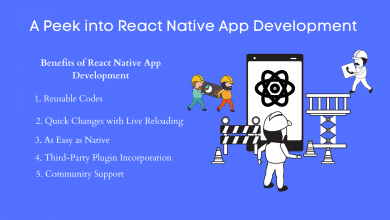How to Find and Remove Duplicate Photos in Windows & Mac
Remove Duplicate Photos in Windows & Mac

Technology has evolved a lot in the past couple of years. Smartphones have gulped a lot of gadgets and a digital camera is one of them. Getting the best of technology in our smartphone camera and adding up those extra megapixel cameras have made it handy capturing your memories on the go. Every smartphone has more images than contacts these days.
The allure of taking perfect selfies in addition to those burst shots fill up our smartphone storage with a lot of duplicate photos. When we run out of storage on our smartphones, we back up all our photos on our computers to make room for upcoming images and this practice goes on. Taking repeated backups and syncing our photos with our computers creates a lot of duplicate photos on our Windows or Mac. Here are some quick tips to manually find and remove duplicate images from Windows and Mac before you try the best duplicate photo remover. Also, explore the best duplicate photo finder for Windows 10 & Mac.
Find and Remove Duplicate Photos in Windows
The manual method to find and remove duplicate photos on Windows 10 can be tiresome and tedious yet can’t assure 100% cleaning of duplicate photos. If there are fewer photos or folders in your photos album, you can try this quick tip to find and remove duplicate photos manually.
Use Windows Explorer
Exploring all the images in Windows Explorer is one of the best techniques. You can also perform a side-by-side comparison to check if the same image exists in multiple folders.
Step 1. Open Windows Explorer and go to the folder where you wish to look for duplicate images.
Step 2. Click on the View menu on the top and set it to view them with the ‘Details’ layout.

Step 3. Sort the images with Name, Size, Date Modified one-by-one and check the entire list carefully. If you find (Copy) written in any name, check out its date modified and size. If they are duplicate images, you can select them and press the (Shift + Delete) key to permanently remove them from your computer.
Step 4. Switch the view mode to the thumbnail view. Click on the View menu and select Large icons layout. All the images will show their thumbnail to preview. You can select duplicate images and delete them forever.
Read Also:- How To Find Best Duplicate Image Cleaner
Use Google Photos
Everyone owns a Google Account and must be aware of Google Photos. It has an intuitive feature of uploading pictures. You can sync Google Photos to your device and upload up to 15 GB of pictures on the cloud drive shared space. Whenever you upload pictures on Google Drive, it automatically eliminates duplicate images, similar images, edited images with a low precision rate. It only uploads unique images with zero matches.

Step 1. Open Windows Explorer on your computer and get all the photos in one Folder.
Step 2. Go to your browser and log in to your Google Account.
Step 3. Click on the Google Apps menu and select Google Photos.
Step 4. Create a new Album to upload photos.
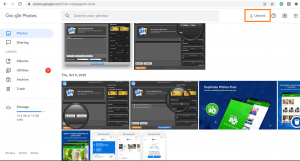
Step 5. Click on the ‘Upload’ button to start uploading photos by selecting the source folder. It will upload only the unique photos on Google Photos. You can compare both the folders, the count of items on Google Photos should be lesser than the one in Windows Explorer.
Step 6. Once you have uploaded all the pics, you can download them back in a new folder in Windows Explorer. This will leave you with all the unique photos filtered. Now you can delete the original photos that have duplicate photos mixed.
“Please Note: The accuracy level of eliminating duplicate photos is not that great and you may end up missing out on edited or modified images.”
Find and Remove Duplicate Photos on Mac
Unlike Windows operating system, Mac offers a new feature of ‘New Smart Album’ to find and remove duplicate photos manually. You can apply different filters in this folder and find duplicate photos. You can filter out your pictures by name, camera model, lens type, file type, date, and other criteria.
Use New Smart Album or New Smart Folder in Mac
Step 1. Go to your Photos App, click on the File menu and select the ‘New Smart Album’ option.
Step 2. Give a name to your New Smart Album in the popup window.
Step 3. Set the filter criteria i.e., camera model, file type, date or filename and execute the search.
Step 4. Select the pictures from the search results that you wish to delete.
Step 5. Hold down the command key and click to select the duplicate photos. Click on the ‘Delete’ option and confirm submission.
Use Duplicate Photos Fixer Pro
Duplicate Photos Fixer Pro is one of the best duplicate photos remover tools that you can use on Windows, Mac, iOS, and Android devices. The greatest advantage of this duplicate photo cleaner is its compatibility with multiple operating systems and the smart search engine to find and remove duplicate images of multiple image file formats from internal/external hard drives, SD Cards, USB Flash Drives, Cloud Storage (Google Drive) and other storage devices.

Product Name: Duplicate Photos Fixer Pro
Windows Compatibility: Windows 10, 8.1, 8, 7, Vista, XP (SP1)
Other OS Compatibility: macOS 10.7+, iPhoto 9.0+, Android 4.0+, iOS 8 & above
Buy it For Free Trial, $39.95 for Windows & Mac
Download Link: Get it Now
File Size: 5.8 MB
Duplicate Photos Fixer Pro Features
- World’s best duplicate picture finder and remover in 2021
- It is universally compatible with all devices and multiple OS versions
- A user-friendly console helps you find and remove duplicate images with just a single click
- Helps you organize your photos albums in different folders and sub-folders
- Recover precious storage space from all sort of storage space
Wrapping Up
Duplicate photos create a lot of clutter on our devices and cleaning them up on a regular basis is the best practice to regain access to our precious storage space. The manual process of finding and removing duplicate photos can be tedious with minimal results. Duplicate Photos Fixer Pro is one of the best duplicate photo finders for Windows 10. The best duplicate photo cleaner can help you find and remove duplicate images in different image formats from multiple devices. Keep it Clean!