How to do hard and soft Reset for asus router ?
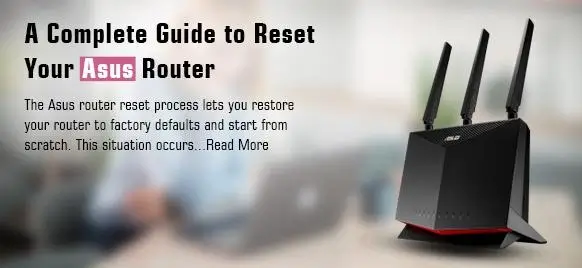
Reset ASUS Router Factory Settings
This article will show you how to reset your ASUS router’s factory default settings.
A factory reset will restore your ASUS router to its original state after you purchased it.
Why should you reset your ASUS router’s factory default setting?
You may be unable to log into your ASUS router using the default username or password.
- Method 1: Reset your Asus Router using the Reset Button
- Method 2: Reset ASUS Router using WPS Button
- Method 3: Reset ASUS Router With WPS Button & Power Button
- Method 4: Reset ASUS Router With WPS Button & Power Button
Method 1: Reset your Asus Router using the Reset Button
Press the factory reset button at the back of your ASUS router for at least 10 seconds. Then release the reset button. For the long press, you’ll usually need a pen or a paper clip.
Your ASUS router will automatically turn off its power supply.
Your ASUS router should now be restored to its default settings or status.
The ASUS router will connect the Ethernet cable to your computer (i.e. Connect your computer to one of the LAN ports on the ASUS router. You can access the login page’s IP address using a web browser, such as Google Chrome. Google Chrome, and enter:
Log in using the default username/password:
Method 2: Use the WPS Button to reset your ASUS Router
If the reset button doesn’t work, you can use the WPS button to reset your ASUS router back to its default status.
The WPS button is for WIFI-protected setup.
How to factory reset your ASUS router with the WPS button
- Turn off your ASUS router.
- Hold the WPS button down for a long time, then turn on your ASUS router.
- The power LED light has turned on. Continue pressing the WPS button.
- Release the WPS button when the power LED light flashes.
- The router will automatically reboot when the power LED light ceases flashing.
This method works with all ASUS router models, including:
Method 3: Reset ASUS Router using WPS Button & Power Button
You can reset ASUS routers by pressing the Power and WPS buttons.
- Turn off your router
- Hold the WPS button down for a long time, then turn on your router.
- The power LED light has turned on. Continue pressing the WPS button.
- Release the WPS button when the power LED light has gone out.
- To manually reboot your router, press the power button.
This will work with all ASUS router models, including:
Method 4: Reset ASUS Router using WPS Button & Power Button
We can also hard reset ASUS routers by pressing the Power and WPS buttons.
- Turn off your router
- Hold the WPS button down for a long time, then turn on your router.
- The power LED light has turned on. Continue pressing the WPS button.
- After about five seconds, the power LED light flashes for approximately 5 seconds.
- Continue holding the button until the power LED light ceases flashing. The ASUS router will automatically restart.
Accessing the configuration interface of your router
These steps will allow you to connect to the web interface of your router.
- Turn on the router
- Establish a connection between your device and the router
- Open browser
- Enter IP address into the address bar, and then confirm by pressing the ‘Enter” key
- In the open interface, enter username & password, and confirm again
Reset Asus RT–N56U router to factory defaults
These steps will reset your Asus RT–N56U to the default settings:
- Turn on the router
- To reset for at least 5 seconds, click the Reset button
- The device restarts automatically
- The restoration of the standard settings is complete
The unit will automatically reboot. The unit is ready for use once the power light ceases to blink. The router cannot be reset to an older firmware version. However, it will restore the factory default settings.
Asus RT-N56U Router Security
Change Asus RT-N56U Default Wifi Name (SSID)
Rename your Asus RT-N56U Default Wifi Name (SSID). Some Asus routers have default network names that include the manufacturer’s name. We recommend that you use a different name. A default name unnecessarily identifies your router’s make, making it easier to hack in.
Change Asus RT-N56U Default Password
Hackers can easily find the default password of your Asus RT56U router’s manufacturer and use that password to gain access to your wireless network. It’s a good idea to change your router’s administrator password. Try to choose a complex combination of letters and numbers when choosing your password. Avoid using passwords that are easy to guess.
MAC Address filtering on Asus RT–N56U router
MAC filtering allows you to restrict access to your Asus RT56U router. This feature can be enabled by entering the 12-character MAC ID for each computer that will connect to your network in your Asus RT56U router. This information must be updated if devices are added or removed.
Disable Broadcast SSID on the Asus RT56U router
The Asus RT56U router transmits your Wi-Fi network ID (the so-called SSID) across the internet to everyone. You can change this at any time by unchecking that box in the settings. This will ensure that your network is not easily compromised. As a compromise, however, you will need to enter the SSID each time you connect a device or computer to the network. This step is optional.
MAC Address filtering on Asus RT–N56U router
MAC filtering allows you to restrict access to your Asus RT56U router. This feature can be enabled by entering the 12-character MAC ID for each computer that will connect to your network in your Asus RT56U router. This information must be updated if devices are added or removed.
Are you planning to place the Asus RT–N56U router in your home?
Although you wouldn’t think of it at first, where your Asus RT–N56U is placed can have an impact on your security.
The router should be placed as close to the center of the house as possible. First, all rooms in your home have equal access to the Internet. The second benefit is that your wireless signal range should not extend beyond your home, which can make it easy for cybercriminals to intercept.
You should not place your Asus RT56U router near a window. There is nothing that could block the signal from outside.
Password and Username Reset for Asus Router:
After setting up a wireless network, it is essential that every user protects it with a new password. If your internet isn’t secured, any unauthorized user could gain access to it. You only need to enter the default username or password on the manufacturer’s website.
Resetting your router’s password is a must to protect your network from unauthorized access. Below are the steps you must follow to reset your Asus router login password. You will first need to change the administrator password on your Asus router. Next, you’ll need to change the key for your wireless network.
Resetting the Admin Password on an Asus Router
Step 1: Turn on the computer or laptop and open the internet browser. Enter 192.198.1.1 in the URL section. Click on the search icon to launch the browser.
Alternatively, you can type in http://router.asus.com in the location bar and then press enter. This will take to you to the Asus router administration panel.
Step 2: Click on Security to change your username and password.
Resetting the Wireless Network Password on an Asus Router
Step 1 – To log in, open the administration panel on your Asus router.
Step 2: Once you have logged in, go to the wireless panel and select the administrative settings option.
Step 3: You will find a variety of options for the wireless network under the wireless panel.
Step 4: Next, select the Wi-Fi band or network name for which you want to reset your password. If your device doesn’t support multiple brand names or network names, skip this step.
Step 5 – To reset your Asus router username or password, select the WEP/WEP2 password protection type.
Step 6: Enter the new password into the password section. Click on Save to apply the changes.





