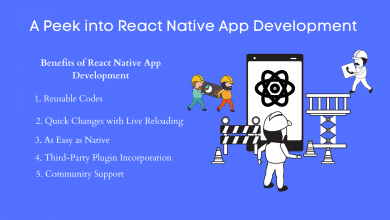How to Combine Two PDF Files Into One – Know the best solution
How to Combine Two PDF Files Into One - Best solution here

Many users nowadays wonder how to merge two PDF files into one. This blog has explained the most reliable and secure ways to combine Two PDF Files Into One.
Because of its portability, PDF (portable document format) is one of the most widely used file types. A PDF is a multi-platform document that can be created with Adobe Acrobat or any other PDF application. It is commonly used to save documents in a standard format that can be viewed on a variety of platforms. Whether you use Windows or Mac, there is no trouble when opening this file with PDF reader software. It is also useful because it allows the document to be printed exactly as it appears on your device.
Why Do Users Want to Combine PDF Documents?
- To avoid the loss or unintentional deletion of PDF files.
- Save time by not having to open multiple files.
- Simple file management.
- File sharing has become simple.
- Print all of the documents at the same time.
Note: The user can also learn how to merge multiple PDF files into one offline in another post.
Using Adobe Acrobat Pro DC, Combine Two PDF Files Into One
To carry out the procedure, you must have the full version of Adobe Acrobat Pro. To merge PDF files together, follow these steps:
- Start Adobe Acrobat Pro on your local machine.
- Click the Combine Files option in the toolbar after opening the Tools tab.
- Select all of the required PDF files to combine in a single PDF by clicking the Add Files button.
- Once the files have been selected, click the Open button to confirm.
- All of the selected PDF files will appear on the screen, and you can arrange them in the order you want. To merge the PDF files, click the Combine button.
- Once the files have been combined into a new file, save the new PDF file to your preferred location.
- To save the file, go to File >Save As, and then give it a new name. Finally, click the Save button to finish the process.
Using an Automated Solution, Combine Multiple PDFs into One
If you need an instant solution to combine two PDF files into one PDF, the PDF Merge Software is highly recommended. It is an outstanding utility that enables users to merge multiple files without regard for file size limitations or data loss issues. Furthermore, the software does not allow users to lose file properties because it maintains the same file structure as the original document.
To combine PDF files, use the Add File or Add Folder option in this software. Also, give you the option to remove unwanted PDF files from the folder you want to merge. Furthermore, the application is compatible with all Adobe PDF file versions.
Also Read: How to break PDF File?
How to combine Two PDF Files Into One
- Run the tool in your system and select the Merge option.

- To insert the files, select Add Files / Add Folder and then click the Next button to continue with the process.

- Choose a Merge method, such as Split Merged PDF by Size or Merge PDF by Page Range.

4. Now select one of the options. Create a new PDF or merge it with an existing one.

5. Finally, select the Merge option to complete the process.

In conclusion
In the preceding blog, we discussed both the manual and automated methods to combine Two PDF Files Into One. However, there are times when a user does not have access to the full version of Adobe Acrobat Pro DC. As a result, we also discussed the automated solution for connecting multiple pdf files. It is a simple, secure solution that yields result in a few mouse clicks.