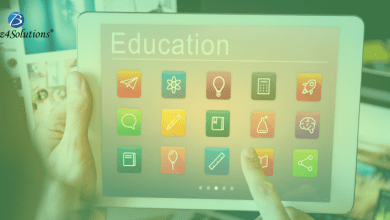Step-by-Step Guide: How to Add Your Yahoo Email Account to Gmail
Learn How to add Yahoo Email Account to Gmail with Manual & Alternative Yahoo Mail to Gmail tool for the Best Result.
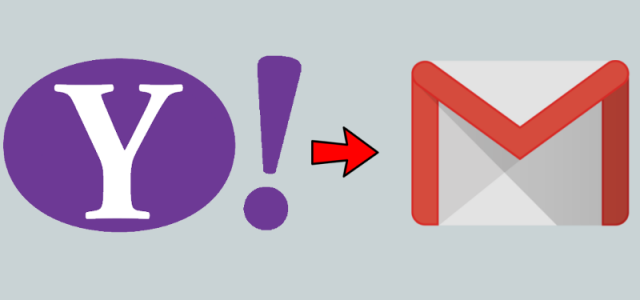
Email management is an essential part of our daily lives, and having multiple email accounts can often become overwhelming. However, consolidating your email accounts can streamline your inbox and make communication more efficient. If you have a Yahoo email account and would like to integrate it with Gmail, this step-by-step guide will walk you through the process to add Yahoo email account to Gmail webmail app. By adding your Yahoo email to Gmail, you can access and manage both accounts from a single platform, saving you time and effort. Let’s get started!
Reasons to Add Yahoo Mail to Gmail
There are some points which force users to switch Yahoo Mail and go with Gmail. Let understand those points.
- Yahoo Mail, although popular, has a few weak points that often drive users to switch to alternative email services. The first drawback is its outdated interface, which can feel less modern and intuitive compared to other email platforms. Additionally, Yahoo Mail offers limited storage space, causing inconvenience for users who frequently receive large attachments or have a high volume of emails.
- Security concerns also play a role in users’ decision to switch. Yahoo Mail has experienced past security breaches, raising doubts about the overall safety and privacy of user accounts. Moreover, the presence of intrusive ads within the interface can be disruptive and frustrating for users seeking a clutter-free and ad-free email experience.
- In contrast, Gmail offers several advantages that appeal to users looking for a more robust email solution. Enhanced features and seamless integration with other Google services provide users with a comprehensive suite of productivity tools. Gmail’s superior spam and security measures ensure a safer and cleaner inbox environment. The user-friendly interface, ample storage space, and seamless mobile experience further enhance Gmail’s appeal.
- Considering these factors, it becomes evident why users often choose to transition from Yahoo Mail to Gmail. The advantages provided by Gmail, coupled with the limitations of Yahoo Mail, make the switch a logical choice for many users seeking a more modern, secure, and efficient email experience.
How to Add Yahoo Email Account to Gmail with Manual Method
Now we will focus on the manual method to add your Yahoo email account to Gmail. Follow these steps:
- Open your Gmail account in a web browser.
- Click on the gear icon in the top-right corner of the Gmail window, then select “Settings” from the dropdown menu.
- In the Settings menu, click on the “Accounts and Import” tab.
- Under the “Check mail from other accounts” section, click on the “Add a mail account” link.
- A new window will pop up. Enter your Yahoo email address and click on the “Next” button.
- Now, choose the import method you prefer: -“Import emails from my other account (POP3)”: This option allows you to import existing emails from your Yahoo account to Gmail.
- – “Import emails from my other account (IMAP)”: This option keeps your Yahoo emails synced with Gmail, so changes made in one account will reflect in the other.
- Click on the “Next” button.
- Enter your Yahoo email password and configure the additional settings according to your preference.
- Optionally, you can choose to label incoming messages from your Yahoo account or archive them directly. You can also select whether to leave a copy of retrieved messages on the Yahoo server.
- Once you have configured the settings, click on the “Add Account” button.
Gmail will then attempt to add your Yahoo email account and fetch the necessary information. You may be asked to confirm your Yahoo account or grant permissions for Gmail to access your Yahoo emails.
After the setup is complete, you should start receiving your Yahoo emails in your Gmail inbox. You can also send emails from Gmail using your Yahoo email address by selecting it from the “From” dropdown when composing a new message.
Drawbacks of the Manual Method
While the manual method is a viable option to add Yahoo email account to Gmail, it’s essential to consider its drawbacks:
- Limited email retrieval: The manual method may not retrieve all your Yahoo emails, especially if they are older or stored in specific folders. Some emails may not be accessible through POP3 or IMAP protocols.
- One-way sync: If you choose the POP3 import method, Gmail will fetch existing emails from Yahoo, but future changes made in Gmail won’t reflect in your Yahoo account. With the IMAP import method, changes made in Gmail will sync with Yahoo, but limitations can still apply.
- Inconsistent folder structure: When importing Yahoo emails into Gmail, the folder structure may not be replicated accurately. You might need to organize your emails manually after the import.
- Time-consuming process: Depending on the number of emails you have, the import process can be time-consuming, and you may experience delays in accessing your Yahoo emails within Gmail.
Alternative Solution to Add Yahoo Mail to Gmail App
When it comes to adding Yahoo Mail data to Gmail, sometimes you need a quick and efficient solution that saves you time and effort. In such cases, CubexSoft comes to the rescue with their specialized Yahoo Mail backup Software. This powerful tool allows you to directly add Yahoo Mail data to your Gmail account, eliminating the need for manual steps and ensuring a seamless transition. In this write up, we will explore the working steps of this tool and how it can simplify the process of transferring emails from Yahoo Mail to Gmail.
Step 1: Download and Install the Yahoo Mail to Gmail Tool Start by downloading and installing the Yahoo Email to Gmail backup Software on your desktop.
Step 2: Launch the Software and Login to Your Yahoo Mail Account Launch the tool and select Yahoo Mail as your webmail option. Enter your Yahoo Mail login details. If you have multiple Yahoo Mail accounts, you can utilize the batch mode feature. Additionally, you can configure Proxy Server settings if required. Click on the Login button to proceed.
Step 3: Select Gmail as the Destination In the Backup options, choose Gmail as the saving option. Fill in your Gmail account details.
Step 4: Customize Backup Preferences (Optional) If you wish to convert specific data from your extensive Yahoo Mail database, you can utilize the Filters option tab to apply filters according to your needs.
Step 5: Initiate the Backup Process Click on the Backup button in the Backup tab to begin the migration process. The software will display a green progress status bar indicating the migration performance. Once completed, you will receive a successful message.
Step 6: Verify the Migration Result in Your Gmail Account Now, navigate to your Gmail account and check the results of the migration. You will find that the transfer has been completed successfully, without any errors or data loss. The tool ensures a simple, safe, and virus-free solution for your migration needs.
When you have urgent requirements and limited time for processing, The app provides a reliable solution for transferring your Yahoo Mail to Gmail. By using their Yahoo to Gmail backup tool, you can save valuable time and effort by directly transferring your emails in a single round of processing. The tool offers a user-friendly interface and allows you to customize backup preferences according to your requirements. You can download the software and explore the complete working procedure error-free. Additionally, you have the option to try the free demo edition, which allows you to export 25 emails from Yahoo Mail to your Gmail account. Experience a seamless and efficient migration. Using it, you can easily resolve how to add Yahoo mail to Gmail app and can I add my Yahoo Email to Gmail account effortlessly.
Conclusion:
While the manual method offers a way to add your Yahoo email account to Gmail, it’s crucial to be aware of its limitations. You might not retrieve all your Yahoo emails, and the syncing process may have restrictions. However, despite these drawbacks, integrating your Yahoo account with Gmail can still provide convenience and efficiency in managing your emails from a single platform. Evaluate your specific needs and consider whether the manual method aligns with your requirements.
Alternatively, you have the option to utilize the Yahoo Mail to Gmail tool, which offers an incredible solution with a simple, safe, and advanced process. This tool ensures accurate data backup from Yahoo Mail to the Gmail app. If you find yourself in an urgent situation and require a reliable method to add Yahoo Mail email messages to your Gmail account, the Yahoo account to Gmail tool is the ideal choice. It guarantees a resolution to your problem with utmost assurance.
In this blog, we have presented two effective solutions that you can explore without any charges. Feel free to try both methods and discover how to seamlessly add your Yahoo Email account to Gmail.
Also read: https://keyposting.com/11-techniques-for-best-youtube-promotion/