Top Methods to Save EML As PDF File Extension
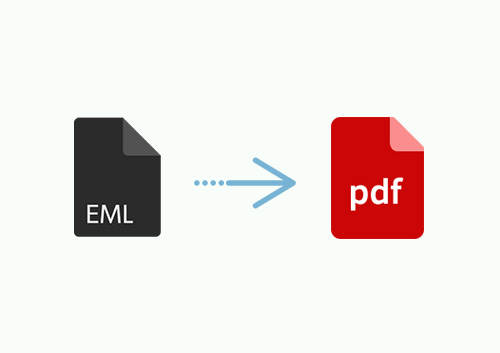
Top Methods to Save EML As PDF File Extension
The blog will provide you complete information related to how to save EML as PDF file format in a hassle-free manner.
EML is a very popular file format that stores an email message in a plain text format. It is used by many email applications including Windows Live Mail, Outlook Express, Windows Mail, etc.
However, the problem lies in the fact that even when the EML file format is common, it can be opened only with the application which supports it.
In this case, saving your EML file into a PDF file is the best option.
Why? This is due to the fact that PDF is a file format that is widely used. Fonts, text, images, hyperlinks, and media visuals may all be easily incorporated in a PDF file type.
It is difficult to save your EML files in PDF format. It might potentially result in data loss if you are not careful.
As a result, we created this blog to offer you step-by-step instructions.
In this article, we will discuss both a manual and an automated technique to convert EML files to PDF format. The direct approach will be proposed and encouraged since it offers advantages that the native methods do not.
How To Save EML as PDF File Format
Method 1: Using the Professional Tool.
The best way to transfer EML to a PDF file would be to use a professional tool to do it. EML to PDF Converter Wizard is an expert-recommended tool that can convert numerous EML files to PDF even with attachments at once also without sacrificing any metadata of the files.
This software converts the .eml files to not only pdf but also .mbox, .msg, .html etc. A benefit of this tool is that it can be used by any person who does not even have any technical expertise.
To save EML as a PDF file extension, follow the procedures below:
- After downloading the tool and launch it on your system to convert the EML file to PDF format.

- Select EML files by clicking on the “Select File or a Folder” option.

- Select the PDF radio option from the Export menu. After that, you may click the Advanced Settings option.

- Click the Export button to transfer EML to PDF.

These were the procedures that needed to be taken in order to print EML to PDF file format.
Method 2: Manual Method To Print EML to PDF Format -Using Microsoft Word
- Right-click one of the EML files in the folder where they are stored.
- After selecting the Open With option from the menu that appears, pick MS Word from the enlarged menu.
- After that, Microsoft Word appears. There, select Save As by clicking the Office icon. When the Save As dialogue box displays, choose PDF from the Save As Type drop-down selection.
- You may also change the file’s name and location. After that, click the save button.
Downfall Of The Manual Method
- Manual techniques cannot be used if you have several EML files and need to print multiple EML files to PDF files.
- Because it can only print one EML file at a time, it becomes time-consuming and tiresome.
- Does not function if the user does not have MS Word or Thunderbird installed on their desktop.
- There is no assurance that the data will be kept safe or secure.
Why do people prefer to save EML as PDF File only?
There are many reasons why users would want to transfer EML to PDF, some of them can be:
- Compatibility: PDF is a versatile file that can be viewed and printed on virtually any device. It preserves the original message formatting, including images and attachments, after conversion.
- Cross-platform: PDF files may be shared across several systems. All current gadgets, including smartphones, include PDF readers and printers. When you send a PDF message, the receiver may open, read, and print it.
- Formatting and images: Images in email messages are frequently linked to external Internet resources. External pictures are removed if the resource is no longer available. External pictures are downloaded into messages like the original while converting from EML to PDF.
- Safety: The PDF format allows you to safeguard the content by assigning a password and an electronic signature to each file. Such settings are not available in the EML format.
- Prerequisites for compliance: Email storage limits are usually imposed by regulatory or business policy. When the limits are reached, you will no longer be able to receive new mail, and any current messages will be deleted. Converting messages to individual PDF files is a fantastic way to manage big EML-formatted email archives.
- Legislative criteria: PDF-formatted correspondence fulfills all current legal admissibility rules and is used as legal documents.
Concluding Words on How to Save EML as PDF File
If a user chooses to convert EML files to PDF format, they will reap several benefits. Some of those advantages have been shared in this post.
As a result, both the manual and automated methods are covered in this essay. Users can select the technique that best meets their needs. The expert technique, on the other hand, is suggested since it does not have the restrictions that the manual method has.





