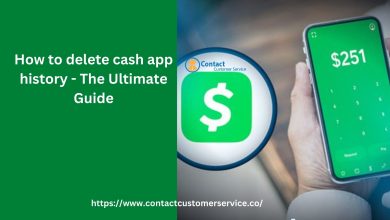Know How to Restore Deleted Database Objects From MDF File
Know How to Restore Deleted Database Objects From MDF File
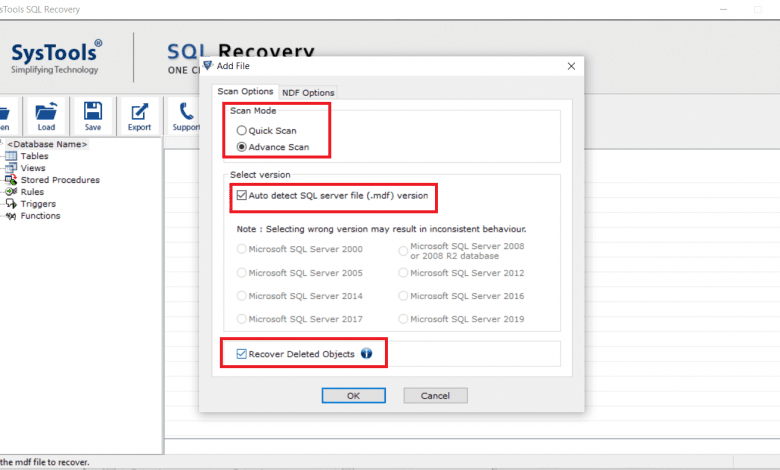
Are you looking for a reliable solution to restore deleted database objects from MDF file in SQL Server 2019, 2017, 2016, 2014 and below? Unable to find an appropriate solution to complete this task? If yes, then you do not need to worry about! We are here to help you out in finding the easy and reliable solution to troubleshoot this need in an simple way. So without any doubt, read the post and recover deleted data easily.
Microsoft SQL Server uses MDF file (primary data file) to store data in form of tables and other database objects. Under some unfortunate conditions, users may accidentally deleted their crucial data and sometimes corruption is responsible for the data loss. Now users searching for the appropriate solutions to recover and restore deleted SQL database. before that, let us see the reasons Behind SQL Server Data Loss. All the primary reasons are-
- Damaged database files (.mdf/.ndf)
- Corrupted file system
- Virus attack
- Human error
- Problem with the hard disk
- Sudden power failure
Restore Deleted Database Objects From Backup
Prior to initiating the process to restore deleted database objects from MDF file, make sure the backup file is in a healthy state. And the process completes in a few steps as further written-
Step 1. Firstly, start SQL Server Management Studio (SSMS) on your local machine. Right-click on the databases folder under object explorer and select the Restore Database option from the context menu.
Step 2. Afterward, mark the option From Device available on the screen and then hit the browse button (…).
Step 3. Here, you have to select backup media type and click on the Add button to choose the .bak file you want to restore and press the OK button.
Step 4. Now, your database is restored successfully, a confirmation message will pop up ensuring the restoration process completed successfully simply hit the OK button.
Adequate Solution to Restore Deleted Database Objects From MDF File
If the above-mentioned manual steps is not capable to restore your deleted data then you need to try its alternative solution. For a quick and complete data recovery make use of the SQL Repair tool. It provides numerous advanced features and functionalities to the users for a hassle-free and errorless data recovery. The tool repairs the corrupt damaged database files in an easy manner. It completes the process to restore deleted database objects from the MDF file in a few minutes in the following way as described here-
- First of all, to start the recovery process download and install the tool.
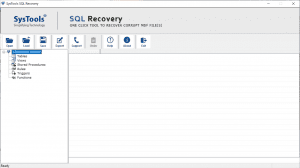
2. After that, start it in your system and click on Open to load the database file.
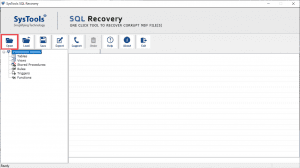
3. Here, you will get two scan modes, chose either Quick or Advance mode as the corruption level. Also, select the SQL database version and mark the Recover deleted object option.
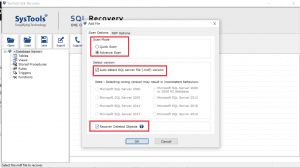
4. Now, the tool display the complete recovered data to ensure that the correct database goes for the process.
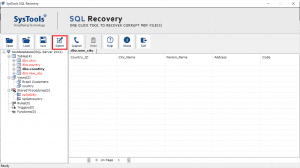
5. Click on the Export button and choose the appropriate export options as per your requirements.

6. The tool will fetch all the available database objects and let you select the component you want to restore, finally click the Export button.
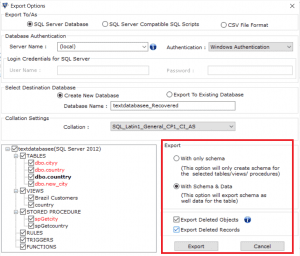
Time to Wind up
Well, in the blog we have discussed different methods to restore deleted database objects from MDF file in SQL Server 2019, 2017, 2016, 2014 and other. The utility that we have suggested above is trusted by many experts and professionals as it provides complete and accurate results. Whereas the manual processes have some limitations like it will take a lot of time depending upon the size of database backup. In case you have a corrupt or damaged database, you will also not able to restore it manually. In such a situation using an automated solution is the best approach to makes your job much easier.