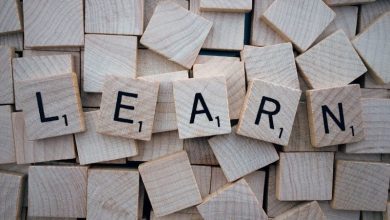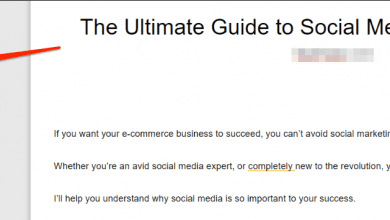How to Use Postman for API Testing?
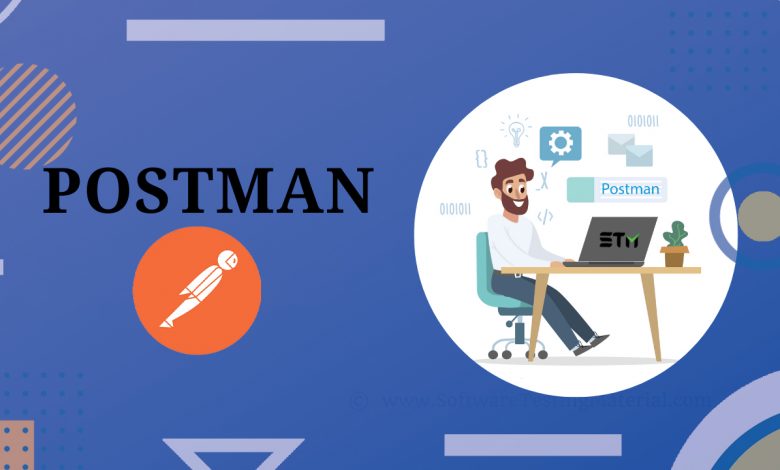
Introduction:
Postman is a very famous API testing tool/software that can easily test an API in just a matter of seconds. Additionally, the tool/software is very easy to use and has a very user-friendly interface. However, if you are new to using it then you might face little problems while using it. So, to help you out today we are sharing with you a simple step-by-step guide that you can follow to install, configure and use the Postman tool.
How Can You Download and Install Postman API Testing Tool on Your System?
Follow these steps to download and install the Postman API Testing tool on your system:
- Go to the official website of Postman and select the platform/OS on which you want to install the software.
- Hit “Download” to download the software on your system.
- Next, hit the Run” option to start installing the API testing software on your system.
- Now you will see the “Signup” window on your screen.
- Login to your Postman account if you have one or hit the “Create Free Account” button and follow on-screen instructions to create a new account.
- Finally, choose the tools (workspace tools) that you want to use and hit the “Save My Preferences” option to complete the installation process.
Want to learn about all the features and functions of Postman? Join our Postman Course in Gurgaon today.
How to Create a Get Request?
Follow these steps to create a “Get” request on Postman:
- Tap on the “orange “New” button which is present on the left side of the software.
- Now tap on the “Request” button.
- Next, enter a name for your request.
- Now hit the “Create Collection” button to create a new collection.
- Next, enter a name for your collection and tap on the orange checkmark button near it.
- Now hit the “Save” option to save it.
- Next, change the request type to “GET.”
- Now enter the URL that you want to test in the request URL field.
- Tap “Send.”
- Finally, you will see the “200 OK” message on your screen. This indicates that you have successfully run the test.
How to Create a Post Request?
Follow these steps to create a “POST” request:
- Click on the “+” button to create a new tab for creating a “POST” request.
- Now change the request type to “POST.”
- Enter the URL that you want to use/test in the URL field.
- Now tap on the “Body” tab.
- Next hit the “Raw” option and then choose the “JSON” option from the drop-down menu.
- Now enter the following text: {“text”: “Hello, I am learning how to test APIs!”}.
- Finally hit the blue “Send” button and you have successfully created your “POST” request.
How to Create a Parameterize Request?
Follow these steps to create parameterize request:
- Change the request type to “GET.”
- Now enter a URL that you want to use in the URL field. For example, enter the following URL in the URL field: https://jsonplaceholder.typicode.com/users.
- Next, change the first part of the link with a parameter like {{URL}}.
- Now the new URL will be {{URL}}/users.
- Hit “Send.”
- Now you will see “Couldn’t get a response” on your screen. This is because of the fact that you haven’t set the source of the parameter yet.
- Next, you have to set the environment. To do this: Tap on the eye icon which is present on the right side of your screen.
- Now tap on the “Edit” option to set the variable to a global environment.
- Next, hit the “Edit” option which is present in the “Globals” section to create a variable.
- Now give a name to your URL like “URL” and hit “Save.”
- Next, hit the “Close” button if you see the “Manage Environments” window on your screen.
- Finally, navigate to your “GET” and hit the “Send” button and you will see the results of your request on your screen.
Want to learn to use the Postman tool in-depth? Join our Postman Training in Noida today.
Conclusion:
Postman is a magnificent testing tool (API testing tool) that allows an API tester to easily test API services by sending requests to the server and receiving its response. Overall, it is a spectacular API testing tool and can be very useful for you if you are an API tester. So, carefully follow all the instructions of this guide and you will become a master in using this phenomenal testing tool in no time.