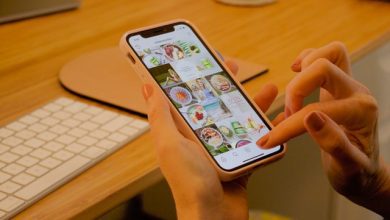How to Reduce the OST File Size in Outlook? Effective Ways
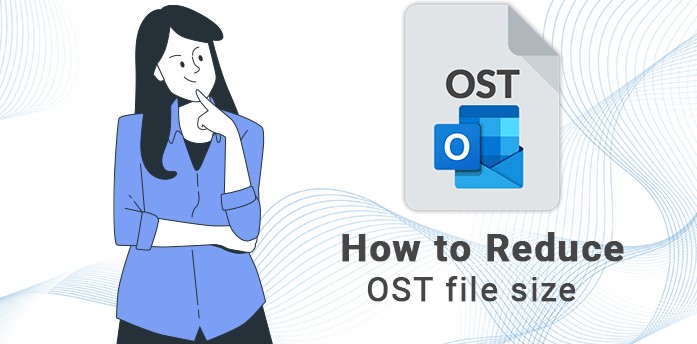
Summary: Are you searching for a solution to reduce the OST file size in Outlook? Then, this article helps you to resolve the problem of OST file size in Microsoft Outlook. In this article we are going to discuss the various ways to reduce the OST file size.
Microsoft Outlook is a popular email client that uses OST and PST file format to save their data. The OST stands for Offline Storage Table and PST stands for Personal Storage Table. The difference is that OST and PST store this data in the offline or inline mode respectively. The OST file stores mailbox data just as the local copy of Exchange Server and is saved at your local system. Generally it is helpful when there is no internet connection. Because if your internet connection is interrupted due to any reasons then you can still access your data without connecting the server.
Why Do You Need to Reduce the OST File Size in Outlook?
OST file contains all data including emails, attachments, contacts, calendar events etc. If you forget to delete unimportant data then it gets oversized. Large OST files tend to slow down Outlook programs and many other issues. So you need to reduce the size of your OST file. The Issues due to large OST file-
- Cannot add data to existing Exchange .ost file
- Occur error message during synchronization
- Cannot open or load OST file document
- Outlook is not responding
- Retrieving data from Exchange server
Manual Methods to Reduce the OST File Size in Outlook
If you are facing the problem of large OST files then here we are going to discuss the various effective ways to reduce the size of your OST file. You can also delete the unnecessary data to maintain the size of the OST file. Save large OST file attachments on your system. Try to keep deleting emails from the OST file. Follow these techniques to reduce the OST file size-
Method 1. Compress Outlook Data File to Reduce Size
In Outlook, the OST file size can be reduced using in-built utility. Follow the listed below steps-
- Firstly, Open the Outlook application on your system
- Click on the File menu and select Info option
- Now, Choose Account settings from Account settings option
- Go to the More Settings option and select Advance
- After that click on Outlook Data Files settings
- At last click on Compact Now and then Ok to finish the process
Method 2. Change the Outlook Settings from Offline to Online Mode
If you use your Outlook in online mode then it does not store items locally on your system. Then, the OST file does not become large. The steps to enable online mode-
- First, Open the Microsoft Outlook
- Then go to the File tab and select Info option
- Now, go the Account Settings option and select Account settings
- After that, select Email address and click on Change option
- Now, Uncheck the Cached Exchange Mode and click on Next button
- At last, Restart your Outlook to save the changes
Method 3: Clean Up the Mailbox
To reduce the OST file size in Outlook, you can clean up your mailbox. However, this method requires you to delete old emails because all emails will fill your mailbox. Follow the steps to clean up the mailbox-
- Firstly, Open Outlook application and then go to File tab
- Now go to Info option and click on Cleanup Tools
- After that, Click on Cleanup Mailbox option
- You can view your current Mailbox size by clicking on View Mailbox Size button
- At last enter the number of days to find the older emails and delete them to reduce the OST file size in Outlook.
Method 4: Disable the Shared Folder Synchronization
Shared folder can also increase the size of an OST file and decrease the performance of an Outlook program. Follow these steps to disable the shared folder synchronization-
- Open Outlook program and click on File tab
- Now, go to Account settings option and select Account Settings
- Click on the Data Files tab and select OST file
- After that click on Advanced Settings option and select Outlook Data Files Settings
- Now, Uncheck the download Shared Folders option and click on Ok button
- At last Restart the Outlook
Method 5: Transfer Mail Items from OST to PST
Using this method, you can reduce the OST file size in Outlook by transferring emails to PST format. The steps of method are-
- First, Launch the Outlook application on your system
- Now, go to the File option and click on tools and select Clean Up Old Emails
- After that, check the Archive this folder option and select the folder to Archive
- Click on Browse button to select the path to Save the Archive folder
- Finally click on Ok button
Professional Method to Reduce the OST File Size in Outlook
Manual methods are free of cost but they contain some technical steps. There may be a chance of data loss if any step goes wrong. Sometimes these methods are unable to reduce the size of the OST file. If all the above mentioned methods do not work then you can use the SysTools OST Splitter Tool to limit the size of the OST file. This helps you to divide files into multiple parts by date size, year, folder, email id, category. In this tool you are not required to be technical geniuses to complete this task. It provides the option to repair corrupted OST files before splitting. The tool allows you to divide an OST file without any file size limit.
The tool also provides the option to add a single or multiple file/folder. Outlook installation is not required to split an OST file which is huge in size. If you want to reduce the OST file size according to year, then use this split OST by year option. The Outlook OST splitter software will allow you to create a separate OST file on the basis of the year. In this tool, you will be able to truncate the OST file data by date. The tool provides you several category options such as job, calendar, contacts, tasks etc. You can select one or more categories to select the desired option. After splitting, the tool will create a new folder to save the files in a customized way.
Steps to Reduce the OST File Size
- Firstly, launch the Tool on your local system
- Click on Add OST File and Browse the destination path to save the resultant file
- Now, select the Split option as Split by Size. You can specify any size from 1 MB to 1 TB
- Click on the Next button to proceed further
- Now the software will start the process to divide the OST files
- Once the process is completed then click on Ok button
- Now, you can click on Destination to access output files and click on Ok button
- Here, you can view the resultant files
Conclusion
In the above article, we have discussed the many techniques to reduce the OST file size in Outlook. We have given a solution for technical or non-technical users. You can use any of the solutions as per your need. We have also explained how to split large OST files into multiple files using the OST Splitter Tool.
Also Read: Inbox not Opening in Outlook