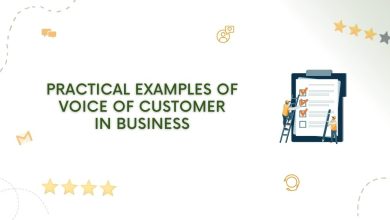How to Fix Reconciliation Discrepancies in QuickBooks?
Fix Reconciliation Discrepancies in QuickBooks

Multiple tools and features are included in the multifaceted QuickBooks software to ensure smooth and trouble-free business transactions. However, there are a number of error codes and related problems that you could run into when using the QuickBooks Desktop program to run your business. When you get a different statement in the subsequent reconciliation after reconciling your account, reconciliation error has intruded into the software. There may be a variety of factors that contribute to reconciliation discrepancies. We shall visit the various reasons and fixing methods for the reconciliation discrepancies in QuickBooks desktop. So, keep reading this post till the end.
Contributory causes to the QuickBooks Reconciliation Discrepancies
The primary causes of this may be attributed to the different difficulties encountered during reconciliation adjustments, including journal entries and any changes made to transactions. Reconciliation discrepancies can also be caused by the following:
- Reconciliation agreement
- Any QuickBooks transactions that have been entered but have not yet been approved by the bank.
Easy steps to resolve the Reconcile Discrepancies in QuickBooks Desktop
You must follow the steps below in order to reconcile discrepancies in QuickBooks Desktop:
- Make sure your opening and beginning balances are accurate;
- Once that is finished, move on to Step.
- Look for any recent changes in the transactions and pinpoint any that have been added, deleted, or modified.
- You can execute the following to find out if there have been any changes to the transaction:
- Run the Reconciliation Discrepancy Report
- Run the Report on Missing Checks.
- Open the report for Transaction Detail.
Run the Reconciliation Discrepancy Report
With the help of this report, you may determine whether any transactions were altered prior to your most recent reconciliation. By the statement dates, these transactions are completed. Follow the process below:
- Head to the ‘Reports’ menu, followed by the ‘Banking’ option, and then finally hit on ‘Reconciliation Discrepancy.’

- Choose the account you want to reconcile, then hit on ‘OK.’
- Review and examine the report to look for any errors.
Run Missing Checks Report
You can determine if there are any missing checks by using this report as a guide. The final balance of your reconciliation may be being settled by them. Follow the instructions below to run the “Missing checks report.”
- Proceed to the ‘Reports’ tab, followed by heading to the ‘Banking’
- Proceed to ‘Missing Checks’ and then choose the account.

- Hit on the ‘OK’
Run the Transaction Detail report
You must run the ‘Transaction Detail’ Report to check for any changes in the transaction section. You must adhere to the instructions in the following tutorial in this situation:
- Initially, launch the ‘Reports’
- Choose the ‘Custom Reports’ tab, then follow it up by hitting on ‘Transaction Detail.’

- Proceed to the ‘Display’
- From the data field, choose the account’s earliest date. Select the date of your most recent reconciliation by going to the ‘Date to Field’
- Then, head to the ‘Filters’ tab, followed by hitting on the ‘Account’
- Choose the account that you want to reconcile.
- Make sure you set the date in the ‘last modified’ field to the date of the most recent reconciliation. Put the date as it is right now.
- Hit on the ‘OK’
- Execute the report
Now, look for any Reconciliation Adjustments
In some cases, you can create a reconciliation adjustment under the guise of making a QuickBooks account correspond to your bank’s records. It is strongly advised that you follow this measure, but only after consulting your accountant for the necessary advice. This is due to the fact that while complying with modifications, you are only avoiding and sustaining faults rather than fixing them. Follow these actions to pursue Reconciliation Adjustments:
- Head to the ‘Lists’ menu and choose ‘Chart of Accounts.’
- Choose the account choice for ‘Reconciliation Discrepancies.’
- The ‘Dates’ box allows you to choose dates for your most recent reconciliations.

- Finish the ‘Reconciliation.’
We trust that the information in this post helped you find answers to all of your queries about ‘How to Fix Reconcile Discrepancies in QuickBooks Desktop.’ We work hard to find solutions to your problems. So, do offer us support by following our blogs and giving your appraisal. If you have any doubts, you may contact our QuickBooks error support team via our helpline i.e., 1-800-761-1787.