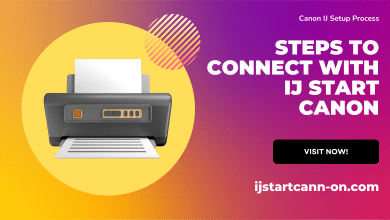How to Extract Email Addresses from Outlook? Complete Guide
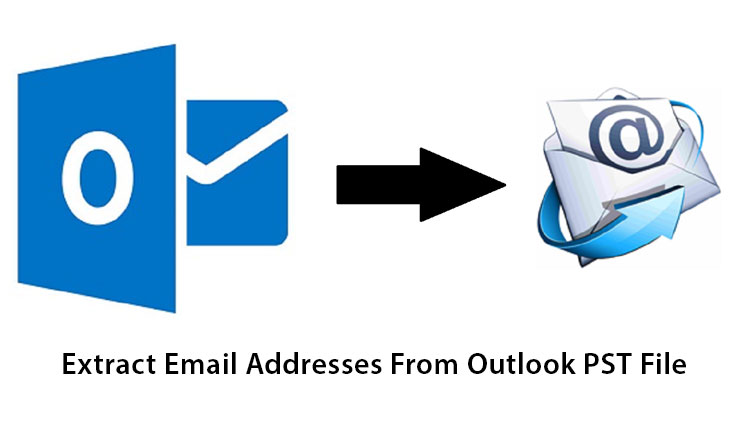
Summary: Nowadays, MS Outlook is the most popular email client. Many users use Outlook for their personal and professional purposes. Outlook is well known for sending and receiving emails, email management and other features. Sometimes, users want to export email addresses from Outlook due to many reasons. But, downloading email addresses from Outlook is not a easy task. So, if you are also an Outlook user and want to extract email addresses from Outlook then read this blog very carefully. In this article, you learn the reasons for extraction and how to download email addresses from Outlook mail folders. Let’s start with reasons and then understand the process.
Reasons to Extract Email Addresses from Outlook
There are many reasons to export email addresses from MS Outlook which are given below-
- Outlook users save email addresses for backup purposes.
- Sometimes a user wants to share the email addresses to others then he needs to extract them.
- If users switch from Outlook to another email application then they extract email addresses from Outlook for further use.
How to Export Email Addresses from Outlook?
There are multiple methods to download email addresses from MS Outlook. But choosing the best solution is a typical task. Here, we will describe two solutions to save email addresses from Outlook mail folders. First we will discuss a free solution and then a professional method to complete this task.
- Manual method
- Automated Method
Manual Solution to Extract Email Addresses from Outlook
This is a free solution to export email addresses. Follow the given steps to manually save email addresses from Outlook.
- Firstly, Open MS Outlook on your local system
- Now, Click on File tab and Choose Open & Export option
- Then, click on Import/ Export and select Export to a File option and click on Next
- After that, select Comma Separated Value (CSV) from Export to a file window and press Next tab
- Now, select that folder from which you want to extract email addresses
- Click on Browse and set the location to save the extracted email addresses
- Give the Name to File and click on Ok button
- After that, click on Map Custom Fields that will show all available fields in the folder
- Now, Click on Clear Map and drag all attributes rather than email addresses and press Ok
- Finally, click on Finish button to complete the task
Now, your email addresses are extracted in CSV format from Outlook. Go to the saving location and open the email addresses to check them. So, you can export email addresses manually but there are some limitations that will discuss in next section.
Demerits of Manual Technique
You can manually extract email addresses from Outlook but the method has some drawbacks that are given below-
- The Manual solution is free of cost but it takes lots of time to complete the process.
- It saves email addresses only in one file format as CSV.
- In this method, the mapping process is complex. So, users face difficulty in performing the process.
- There is a chance for loss of metadata and contact fields.
Professional Method to Extract Email Addresses from Outlook
We all know that the manual solution has some limitations. However, we use an alternative solution to overcome them. Therefore, Xtraxtor Outlook Email Address Extractor is an effective way to extract email addresses without facing any issues. The software allows you to extract all email ids from specified folders in Outlook without any file size limitations. It can extract email addresses from single or multiple emails at the same time with complete accuracy.
Additionally, the best benefits of this tool is that MS Outlook is not required to perform the process. In this tool, you do not need internet connectivity to export email addresses. The simple graphical user interface helps you to easily extract email addresses from Outlook. Any novice user can easily perform the process without any external guidance. It supports all versions of MS Outlook and Windows Operating Systems. You can download the free demo version of this tool to check its work efficiency before making an investment.
Steps to Extract Email addresses from Outlook using Professional Tool
Step 1. Download and Run Xtraxtor Outlook Email address extractor on your Windows PC
Step 2. Now, Click on Open tab to select given options
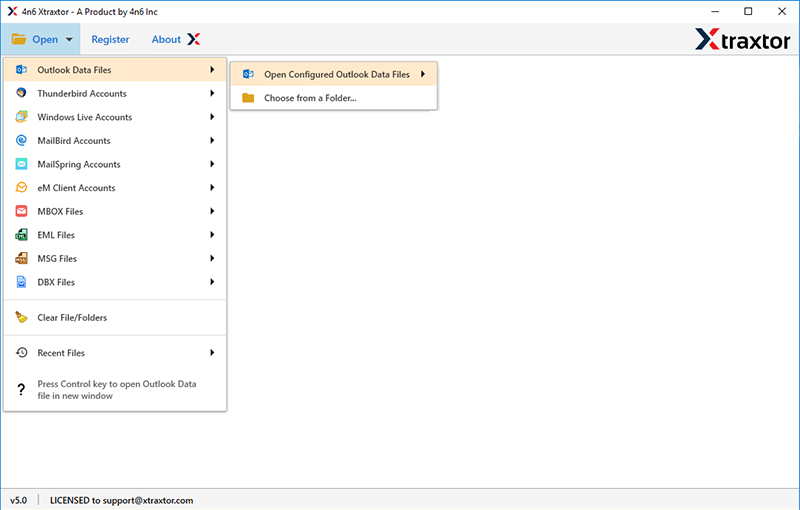
Step 3. Click on Email Client and select Outlook account to extract email addresses
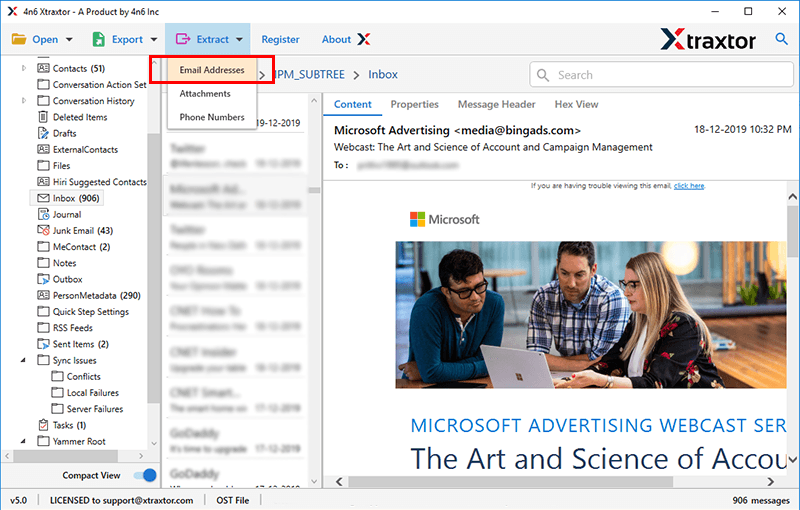
Step 4. After that, click on Extract and select Email address option

Step 5. Select the fields to extract email addresses and click on Extract option
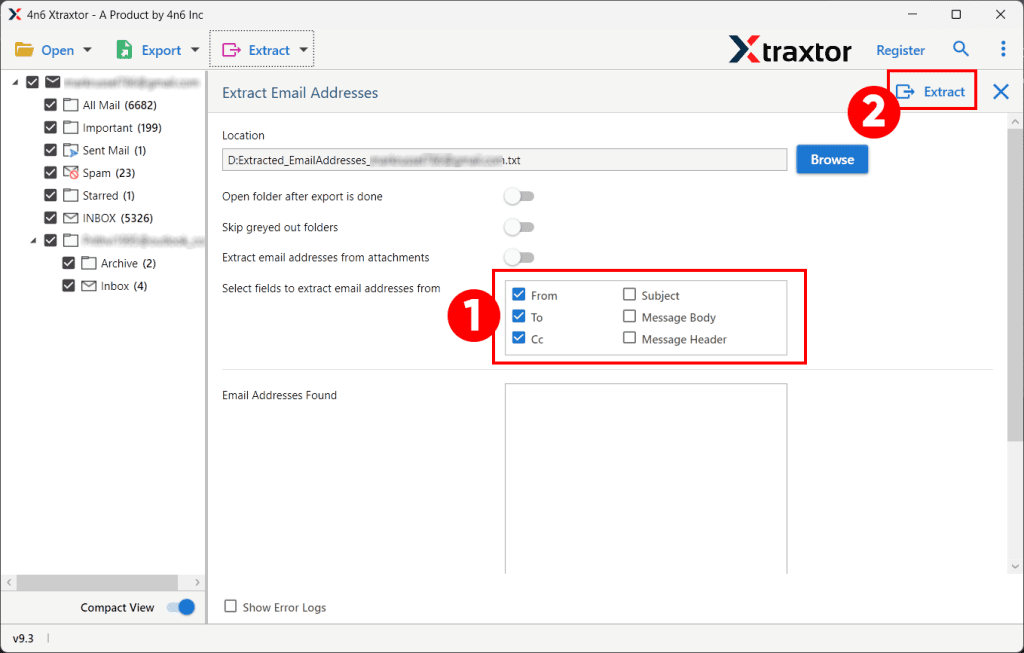
Step 6. Finally, set the destination location to save resultant file and click on Save button to save email addresses


Why Use Outlook Email Address Extractor?
The software has many benefits that help you to extract email addresses from Outlook. Some of them are given below-
Extract Email Addresses from Outlook- Using this tool you can extract email addresses from mail folders in Outlook. It retrieves all email ids from Outlook folders and removes duplicates.
Apply Filter Options- The Outlook email address extractor provides various filter options such as to, from, date, time, subject, content etc. You can extract the required email address from Outlook using these filters. It also provides a search option that allows you to search specific keywords for the extraction process.
Desired Saving Location- Sometimes, it is difficult to find the output data after the extraction process. The best thing about this software is that it allows you to save the output files at your desired location. This makes it easy for you to find and access the data after the extraction process.
Extract from Other Email Clients- The tool allows you to download email addresses from other email clients. You can extract email addresses from Thunderbird, Opera Mail, Windows Live Mail and other Desktop applications. You can directly extract the email address of the configured email client from the system. so, you do not need to purchase other products to export email addresses from these.
Email Address from Attachments- Email IDs can also be stored in any email folder or attachments. Using this tool, you can extract email addresses from Outlook emails as well as attachments like DOC, TXT, CSV, XML etc. For this, you just click on Extract Email addresses from Attachments option and you are done.
100% Data Integrity- The tool preserves 100% data integrity during the extraction process. It does not modify the original structure of email addresses and gives accurate results after the extraction process.
Preview Mode- It is a single utility with multiple features to extract email addresses from Outlook. It has a preview option to quick preview of Outlook emails before the extraction. You can view and extract the email addresses from required emails
Support All Outlook Version- Using this application, you can extract email addresses from any Outlook version. It supports all latest and old versions of MS Outlook.
Windows Supportive- You can easily run this software on any versions of Windows Operating Systems. It supports Windows 11, 10, 8, 8.1 and old versions also. It is easily compatible with all 32 bit or 64 bit Microsoft Windows OS.
Simple Graphical User Interface- The interface of this utility is very simple and easy to use. Any beginners can also extract email addresses from MBOX files without any technical guidance.
Free Demo Version- The software has a demo version to check how easy to use. You can download the trial version to check its functionality. After the full satisfaction you can purchase the licensed version. If you have any questions about the product, you can call the support team. They will answer your questions shortly.
Conclusion
In this post we have discussed the two techniques to extract email addresses from Outlook. You can use anyone according to your requirements. But, the manual solution has some limitations to complete this task. However, experts recommend using an automated solution to export email addresses from Outlook without any hassle. The above mentioned tool is the top way to download email addresses from Outlook in a few simple clicks without losing any data.
Also Read: How to Reduce the OST File Size in Outlook?