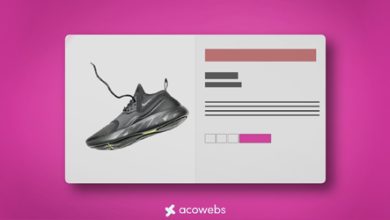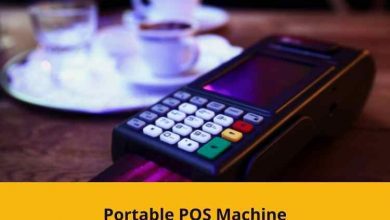How to Export Android Contacts to Excel File? Complete Solution

Hey, I have 1000 plus VCF files and I want to manage my contacts in an Excel file. I tried a lot of time to convert phone contacts to excel files. But I failed to do that. So, please can you help me to export Android contacts to an excel file.
In this blog, we will be going to talk about how to export Android contacts to an Excel file? If yes then you are in a right place. Here we are using 2 simple methods to convert android contact to the CSV file. The first method is the manual method and the second method is a professional solution without any effort.
About VCF File
A vCard file, designed to store contact information, has the file extension “VCF.” Contact information for one or more contacts can be found in a single VCF file. It is plain text and can contain information such as the contact’s name, email address, physical address, phone number, and other identifiable details. In addition to an optional binary picture.
The format is commonly used for data exchange among well-known programs for information exchange. Lots of operating systems, including Windows and macOS, have default applications to create and open these files out of the box. VCF files are text-based and readable by humans. Text editors like Notepad on Windows and Text Edit on Mac can be used to open these. If there is an image in the file, the text editor won’t display it.
Manual Method to Export Android Contacts to Excel File
In this manual method, firstly we take the help of Windows File Explorer to convert the contacts vCard to CSV file format.
- Open Windows File Explorer on the user’s local desktop.
- Now, go to user Contacts folder, C:>>Users>>Usersname>>Contacts
- Then, select the Import button on the top.
- After that, select vCard and click on the Import button.
- Now, choose the VCF file that the user wants to import and click on the Open button.
- Then, click on OK for each contact that the user wants to import.
- Once the process is done, click on Close.
Now, users have to export those VCF Contacts to CSV file format.
- Then, click on Export at top of the Windows File Explorer page.
- After that, select CSV file format from there and Export it.
- Now, browse the location to download the user’s resultant CSV file and enter the file name in the location bar.
- Then, choose the required fields that the user wants to export and click on the finish button.
- Finally, now users can see the resultant converted message on the desktop screen.
Manual Method Drawbacks
- Users need the required technical knowledge to attempt this manual method.
- Using this manual method user can lose the contact hierarchy.
- Users have to perform the step-by-step method, the user can’t do it in bulk mode.
- This manual method may lose users’ data while using this process.
To overcome this problem users can easily continue with the professional solution for non-technical and technical users.
Professional Solution to Export Android Contacts to Excel File
These Excel and VCF/vCard files can be converted with the Best VCF to CSV Converter Tool. For quick and accurate conversions, download this application. This application interface is a user-friendly interface for non-technical and technical users.
This is a fantastic way to quickly export vCard to Excel. The user can convert both single and many VCF files to CSVs using this software, and they can select between basic and advanced filter settings. All of the users’ contacts can be rapidly and accurately transformed with this application. Technical and non-technical users both are operated easily.
Step-by-step Process
- Download and Open the application on the user’s local desktop.
- After that, click on Add file or Add folder option and upload the android VCF contact into the software.
- Then, the user can get a complete preview of the software and click on the Export button.
- Now, select the CSV file format in the software.
- After that, hit the Export button to start the process of Export android contacts to Excel.
Final Word
In some cases, this method to export Android contacts to Excel file format is really helpful. After exporting phone contacts to the CSV file format. Users can easily use 2 simple methods first the manual method is the best and the free method but users need the required technical knowledge and the second is recommended professional solution for non-technical and technical users. Moreover, the tool has a free trial demo version to check tool facilities.