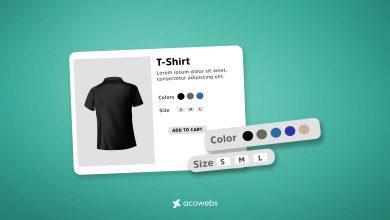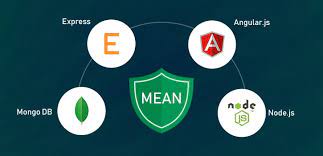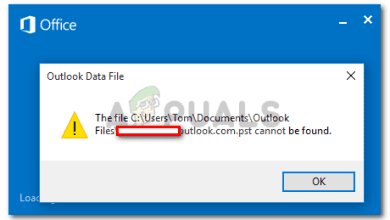How to Backup Office 365 Email Account -Problem Solved
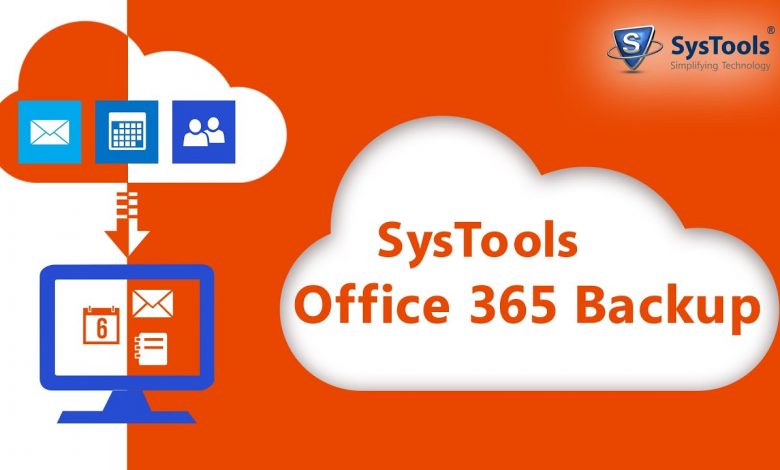
User query: How to backup Office 365 email account as I have some very important emails and other documents on my O365 email account?
I can’t find a way to save my office 365 files locally.
Please suggest to me, genuine solutions for this problem.
Overview
Just like the above-mentioned user query, a lot of users have similar concerns like how to backup Office 365 mailbox.
Sometimes it is difficult for non-technical users to save entire O365 email account files on the local system.
In this article, we are going to talk about why do users need to take backup of their O365 email accounts, what challenges they face and what could be the best solution for such queries.
Quick Solution Guide: Step by Step
First of all, let’s have a look at the solution and then we will discuss the other aspects of this topic.
To take a complete backup of your Office 365 email account follow the steps:
For quick backup of the entire email account use this Office 365 Backup Tool specially designed to perform this task.
- Launch the software & enter the source platform.
- Enter your credentials of O365 from the admin account.
- Enter the destination folder where you want to save the backup.
- Add users & in case of bulk backup, create user mapping.
- Start backup. Your data will be saved at the destination location
What is the Need for Taking Office 365 Account Backup?
There is no doubt in saying that Microsoft is the best SaaS providing company for businesses around the globe.
Life has become easy after we got so many different platforms like MS Excel, MS Word, MS Access, etc.
Businesses are dependent on using Microsoft services more than we can imagine and users trust the company blindly.
What is the reason that some users or some companies still want to take a local backup of the entire Office 365 account on their system?
Before coming to the query “How to backup Office 365 email account”, let’s understand the needs first.
- Sometimes, when an employee leaves the company, backup is required to save the amount on retaining that employee’s data.
Companies don’t want to pay for any Ex-employee’s MS Office subscription. - If users exceed the limit of storing data, they have to pay Microsoft the due amount.
In case of non-payment, Microsoft holds access to the account. - It is crucial for users to create a shield for their vital information and secure their O365 accounts against any kind of data loss and cyber-attacks.
Prevention is better than cure. So a backup will definitely help you in case of data losses. - With the fast-growing technology, ransomware threats are being common these days.
To protect your data from such attacks, if you have a backup, you’ll be in a win-win situation. - If you want to access your data anytime, from anywhere, a backup will help you for sure.Doesn’t matter if you’re connected to the internet or not, you can get access to your data.
This is a huge aid we get from taking a backup of our crucial information.
How to Backup Office 365 Email Account Manually?
When we talk about this topic, we generally talk about Outlook and some users directly ask “how to backup outlook account” manually.
Yes, we have a conventional method and it also works, but there are some limitations.
Now we will talk about the manual solution for backup Office 365 mailbox.
Step-1 Open Outlook and configure your O365 accounts, click on the file.
Step-2 Click on “open & export” then go to the “import & export” option.
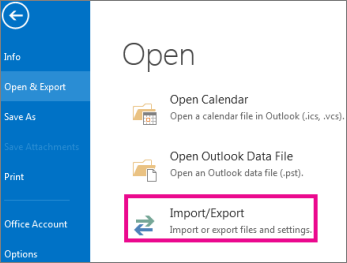
Step-3 Click on the export to a file option & then click on the Next button.
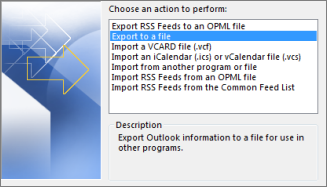
Step-4 Click on Outlook data file (.pst), then click on next.
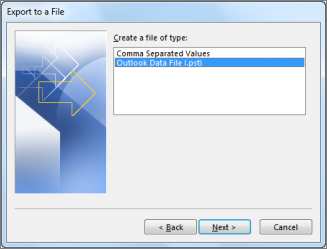
Step-5 Select your destination folder and your files will be saved there.
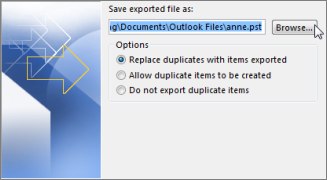
Step-6 Click on the finish button.
Know: How to Backup Office 365 Email Account Faster than the Manual Method
There can be several ways for doing anything but we should always opt for reliable and time-saving solutions.
If we think like this while choosing the method for backup, we should give preference to some professional tools, specially designed for the particular task.
These tools are advanced and help a lot to take backup in a few steps.
If you want to save files of O365 locally, the above-mentioned tool will be enough for solving your query.
Step-1 Open the tool and select the source platform.
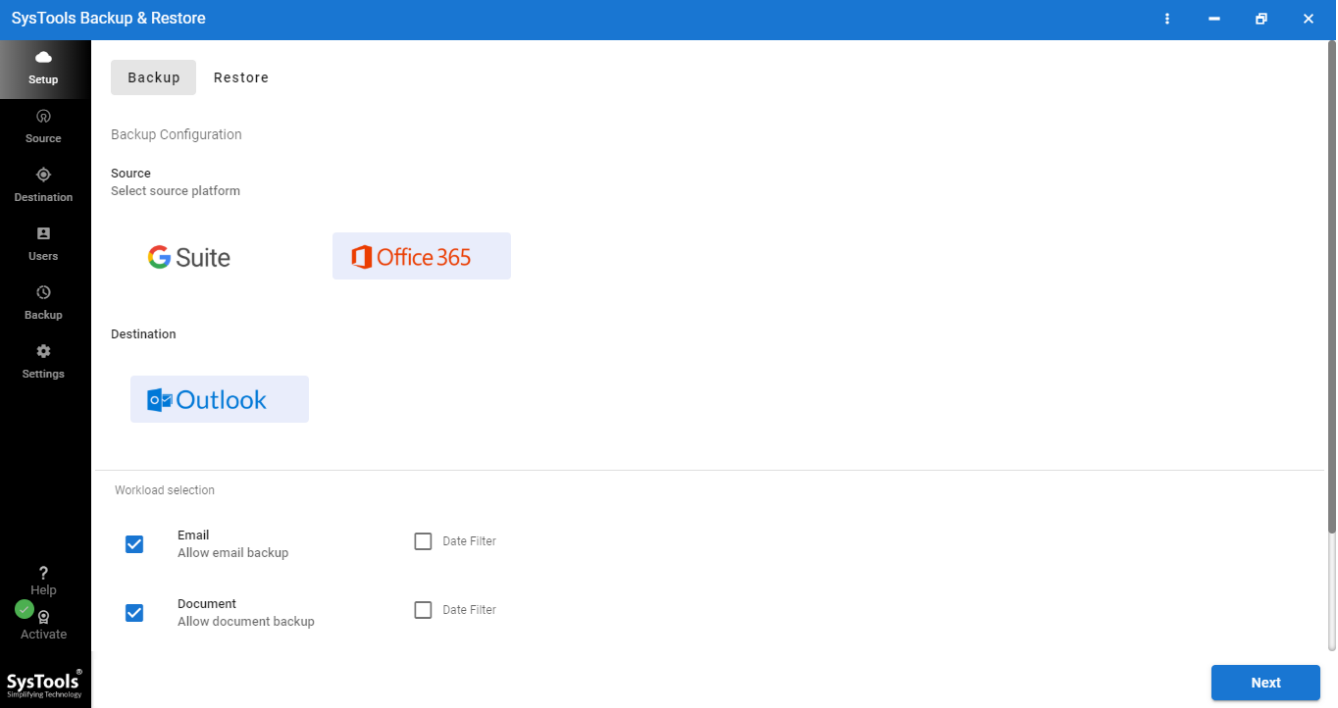
Step-2 Select categories and apply date filters in the workload section.
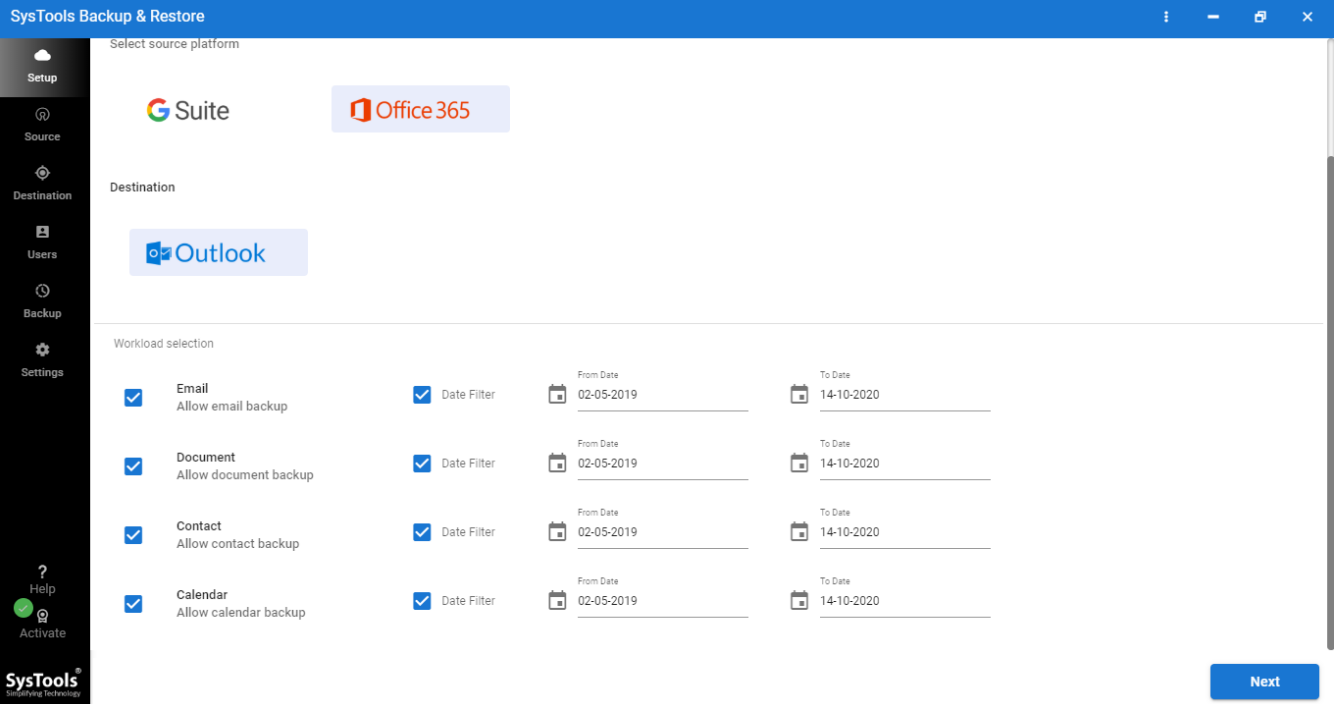
Step-3 Enter O365 credentials and validate the permissions.
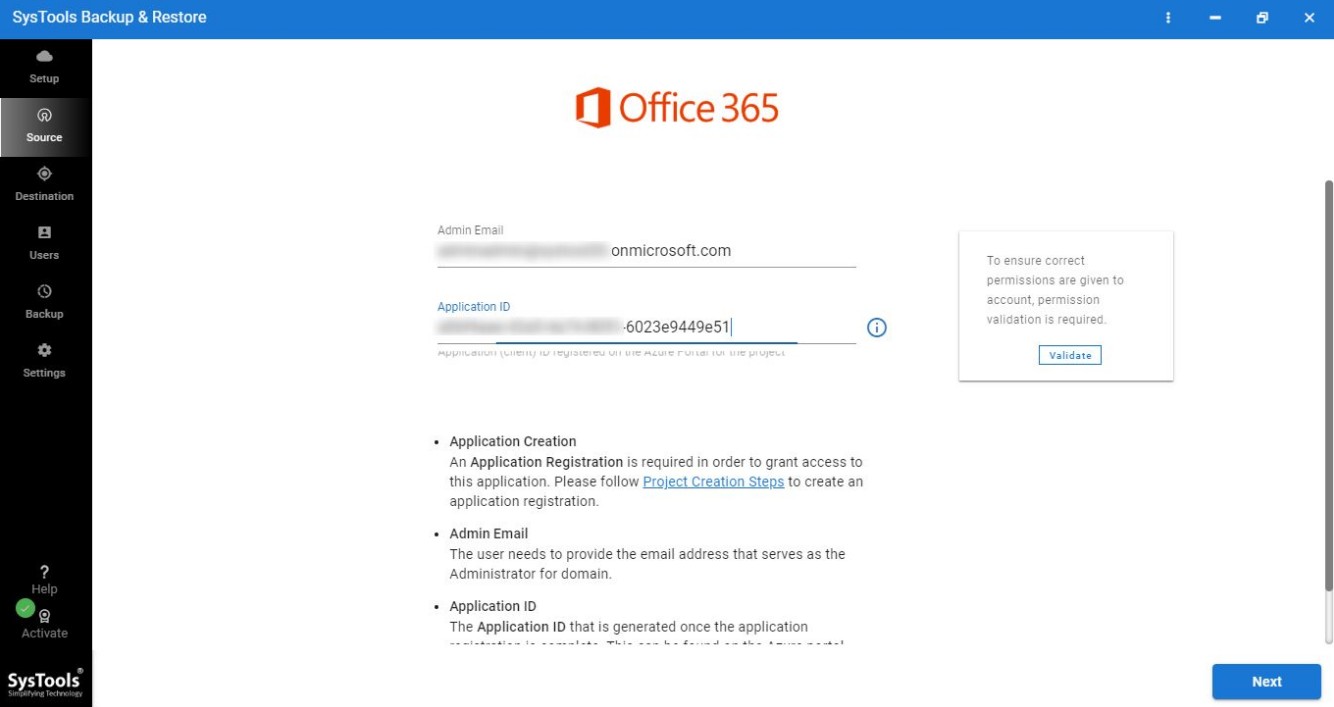
Step-4 Select the destination folder where you want to save the data.
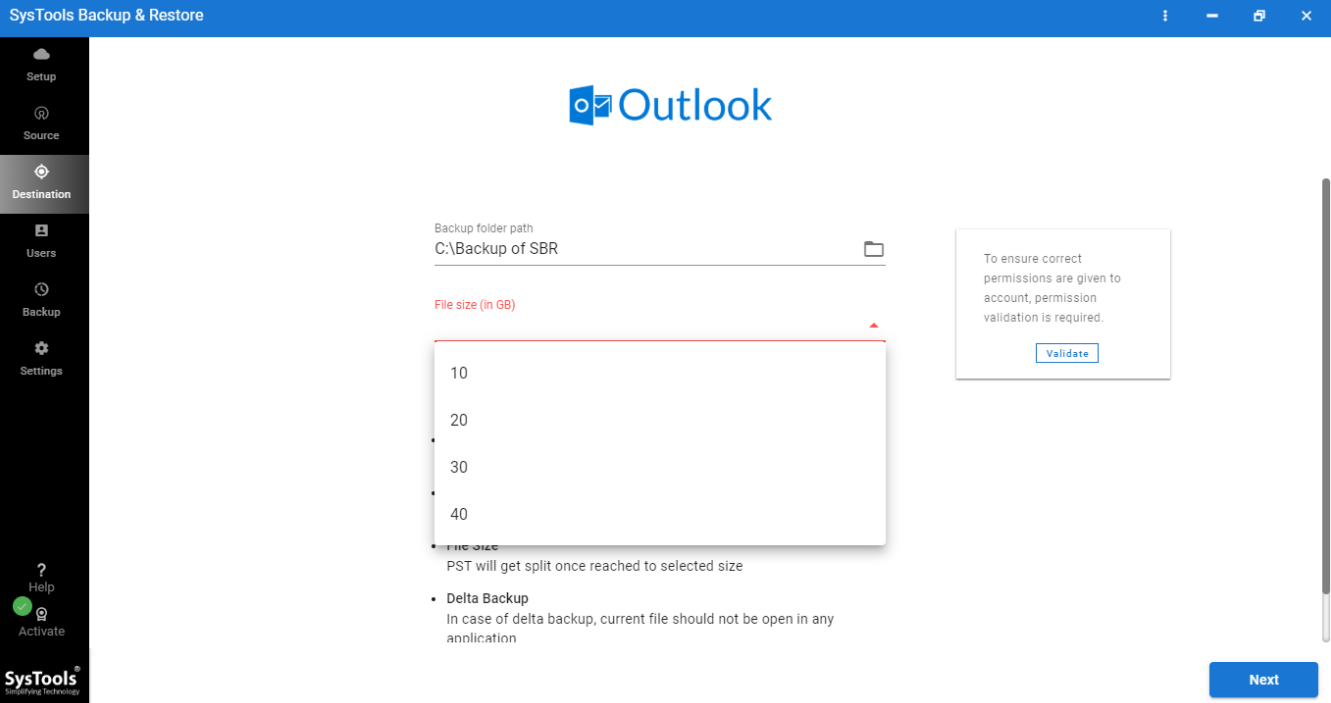
Step-5 For bulk backup, create user mapping.
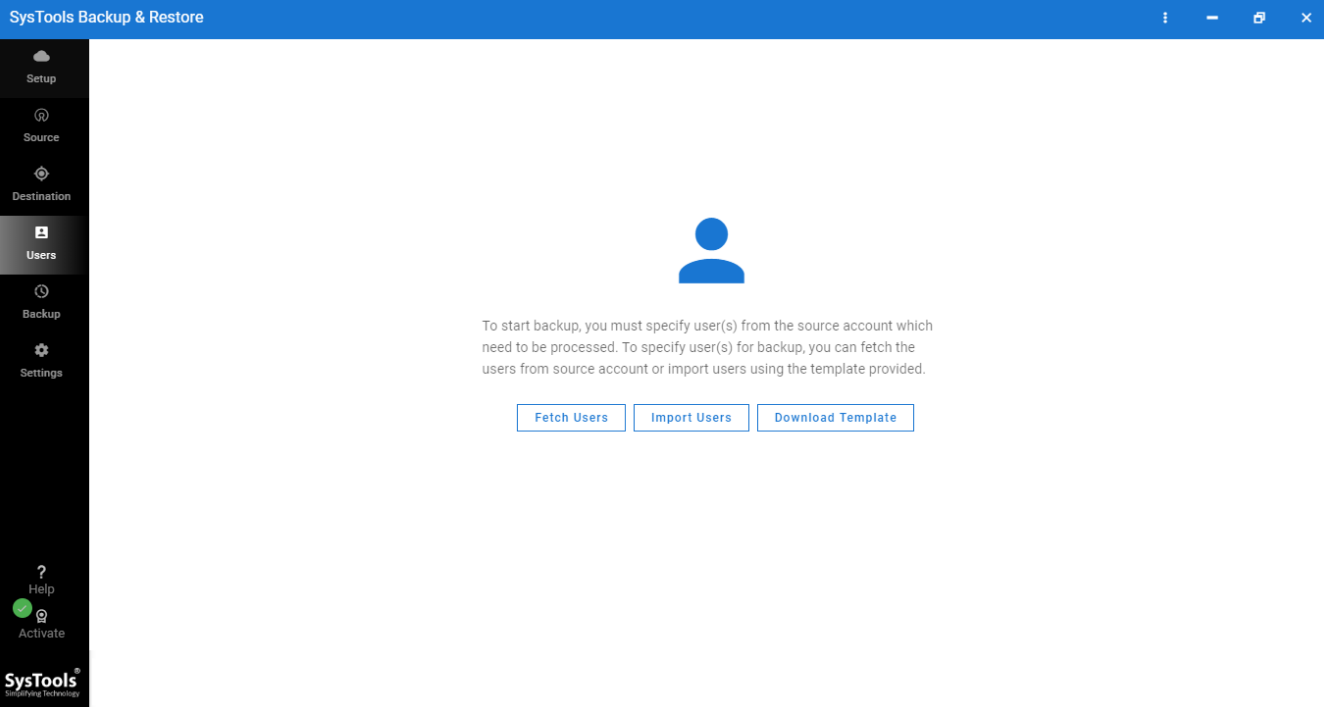
Step-6 Again validate the permissions and then click on Start backup.
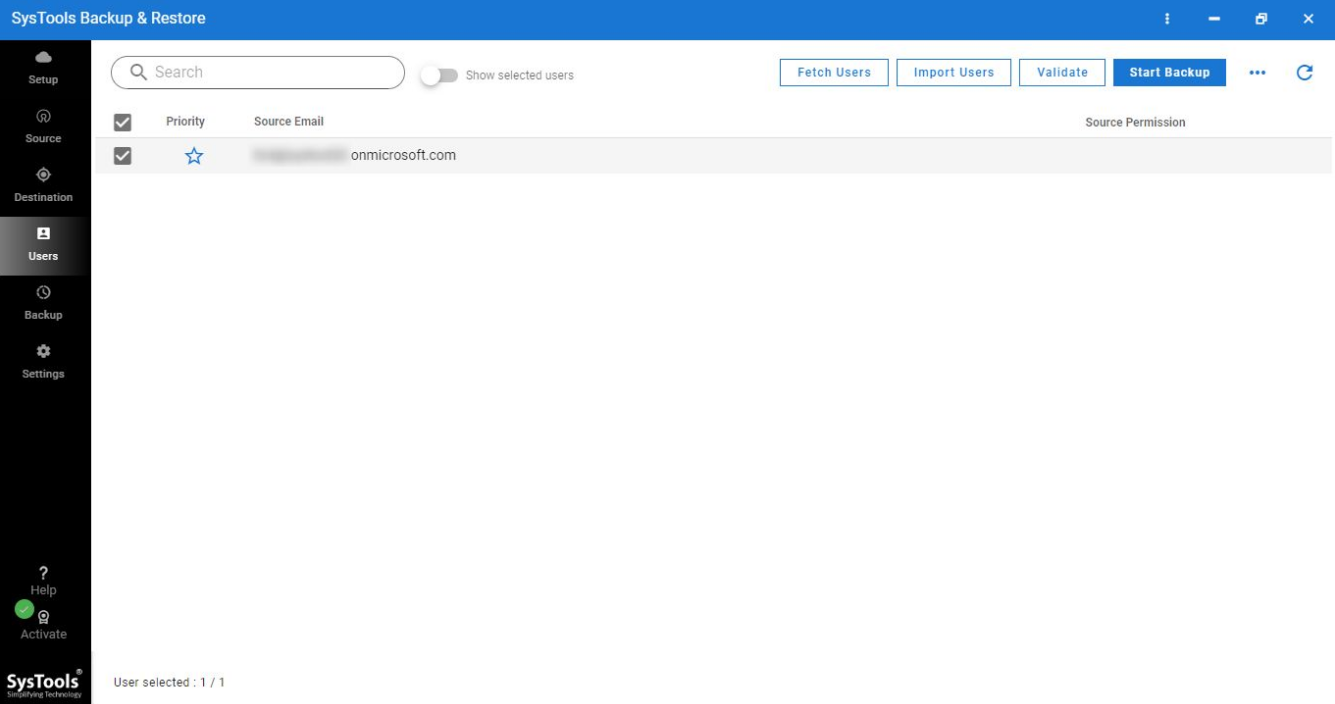
Step-7 Once your account will be backed up you can check the status in multiple formats.
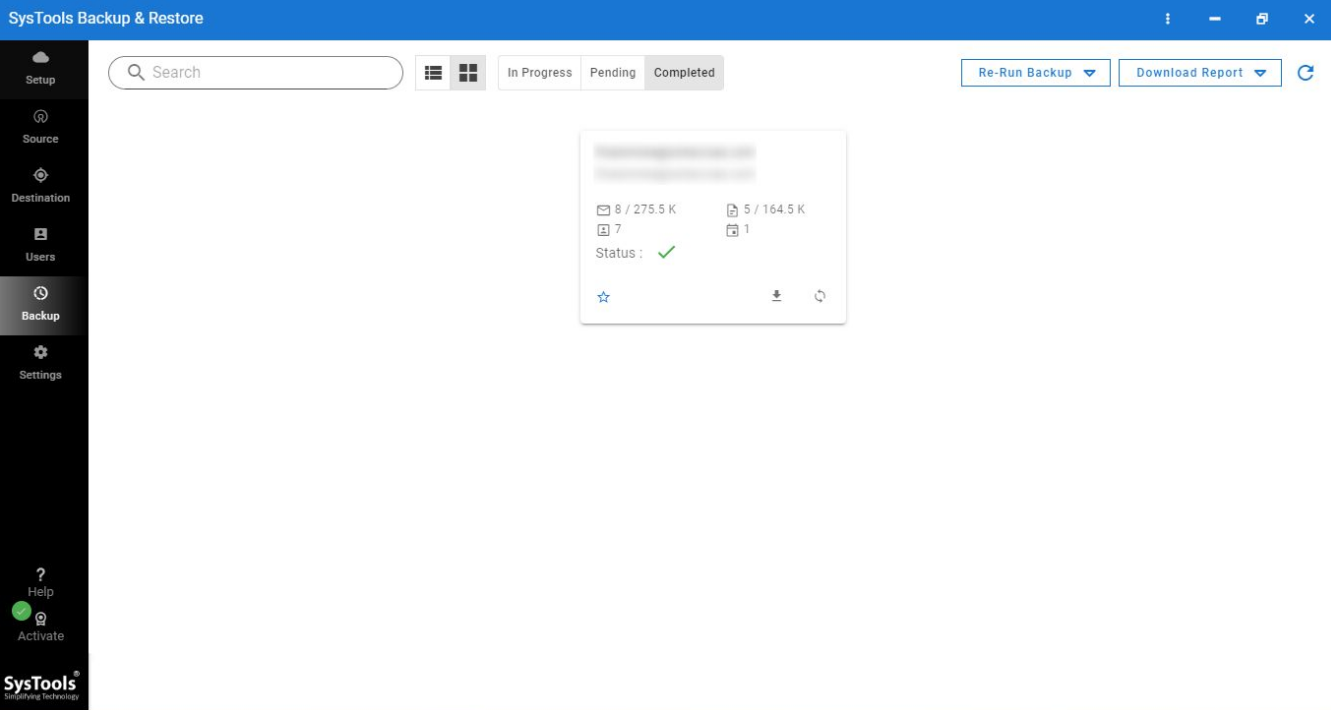
Conclusion of The Query: How to Backup Office 365 Email Account
If you follow the above-mentioned steps, you can easily take a backup of your Office365 mailbox.
You can use any of the two described methods but make sure if you want to take bulk backup, manual methods will take ages.
In that case, you should go with the specially designed tools.
Also read: How To Recover Data After Formatting Pendrive Instantly
Did you like this article?