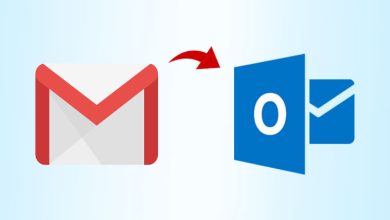Easy Methods to Convert MBOX file to CSV Format
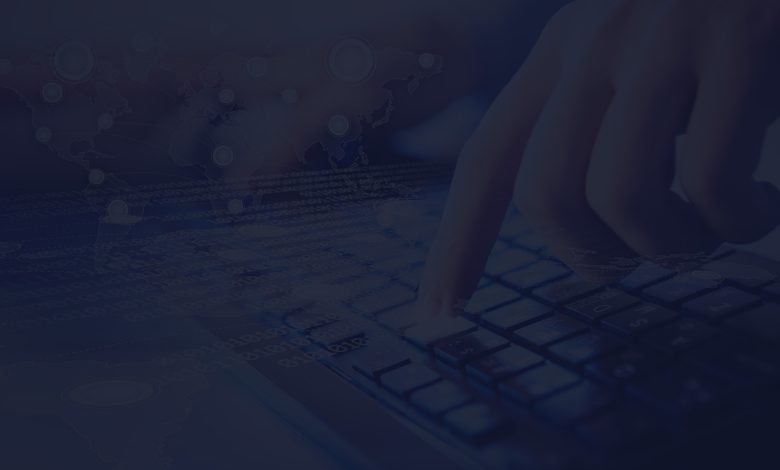
Introduction: An MBOX file is a mailbox file used to store email messages. It is a common format for storing and transferring email messages, but it is not the most user-friendly format for viewing or manipulating emails. If you have an MBOX file and you want to convert it to CSV (comma separated values) format, you can use a variety of tools and methods. In this guide, we will explain how to convert MBOX file to CSV format using some of the most popular tools and methods.
Over view of CSV Files
Why users Want to Convert MBOX file to CSV Format?
There are a few reasons why someone might want to import an MBOX file into a CSV file format:
- MBOX files are used to store email messages, but they are not easily readable or searchable by humans. CSV files, on the other hand, are plain text files that can be opened and viewed in any text editor or spreadsheet program.
- CSV files are much easier to work with in data analysis software, such as Microsoft Excel or Google Sheets. This allows users to sort, filter, and manipulate their email data in ways that are not possible with MBOX files.
- CSV files can be imported into a wide variety of other software programs, making it easy to transfer email data between different applications.
- Some email clients, such as Microsoft Outlook, do not support MBOX files. Importing the MBOX data into a CSV file allows users to access their email messages in these programs.
- CSV files are a more universal and flexible file format, and can be used on any operating system or device. MBOX files, on the other hand, are primarily used on Mac and Linux systems.
Convert MBOX file to CSV Format Manually
- To begin, open the Thunderbird email client on your computer.
- From the main menu, select the “Menu” icon in the top left corner of the Thunderbird window.
- Go to the “Add-Ons” menu. Search for “ImportExportNG” in the search field, and click the “Add to Thunderbird” button.
- After installing the add-on, restart Thunderbird and proceed to the next steps.
To import an MBOX file into Thunderbird, follow these steps:
- Open the Thunderbird email client on your computer.
- Right-click on the folder where you want to import the MBOX file and select “ImportExportTools NG” followed by “Import MBOX file.”
- Choose the option to import directly one or more MBOX files, and then click “OK.”
- Select the MBOX file(s) you want to import, and Thunderbird will successfully import all of your MBOX emails.
To export MBOX emails to CSV format using Thunderbird, follow these steps:
- Restart the Thunderbird email client.
- Click on the folder where you imported the MBOX file, and select “ImportExportNG” followed by “Export all messages in the folder” and then “CSV (Spreadsheet).”
- Choose a location to save your CSV file and click “Select Folder.”
- The export process may take some time to complete, so wait patiently until it finishes. When the process is finished, all of your MBOX emails will be exported to the CSV file format.
Limitations of Manually Converting MBOX file to CSV Format
There are several limitations to the manual method of converting MBOX files to CSV using Thunderbird:
- It can be a time-consuming process, especially if you have a large number of MBOX files to convert.
- Thunderbird must be installed on your computer in order to use this method.
- There are multiple steps involved in the process, which may be complex for some users.
- It is not always possible to achieve the desired results with this method, as the resulting CSV file may not be properly formatted or may not include all of the data from the MBOX file.
As a result, it may be more efficient to use an automatic MBOX to CSV converter tool, which can simplify the process and save time and effort. These tools are specifically designed to convert MBOX files to CSV and often have advanced features that can improve the accuracy and quality of the conversion.
Instant Solution to Convert Multiple MBOX files to CSV Format
Yota MBOX Converter wizard is designed to help you convert your MBOX files to CSV format. This tool is easy to use and can be used to convert MBOX files of any size. The Email Converter tool supports all MBOX file formats, including Thunderbird, Eudora, and Mac Mail. It is the fastest and easiest way to convert MBOX files to CSV format.
This software can be used to convert MBOX files of any size, and it supports a wide range of MBOX file formats. The tool is also capable of converting MBOX files that are password protected. It is a simple, yet powerful tool that allows you to convert MBOX files to CSV, EML, PDF, PST and other formats as well. The tool is fast, reliable, and easy to use, making it the perfect choice for those who need to convert their MBOX files to different formats.
Key Features of Yota MBOX to CSV Converter Tool
Support Different MBOX Files: The MBOX to CSV converter allows users to import MBOX files from a variety of sources, including email clients and hard drives. MBOX files contain all the messages within an email account, which means that they can be easily converted into CSV files for further analysis or use.
No File Size Restrictions: Do you have a large MBOX file that needs to be converted to CSV? If so, then look no further than the MBOX to CSV converter from Yota Software. The software is designed to handle large MBOX files quickly and easily, so you can have your data converted in no time.
Freedom to Decide Location: The MBOX to CSV converter is a simple, lightweight application that allows you to quickly and easily convert your MBOX mailbox files into CSV format. The software is free to download and use, and is very easy to operate. To use the converter, simply specify the location where you would like the CSV file to be saved, and click the “Save” button. The software will then automatically convert your MBOX files into CSV format.
Convert Specific Emails from MBOX to CSV
This easy-to-use application allows you to select specific folders or messages to be converted, rather than converting the entire MBOX file. This can be useful if you only need to convert a portion of your MBOX file. Additionally, the software supports multiple language encodings and allows you to save the converted file in a variety of formats.
Preview Before Conversion
MBOX to CSV Converter is the perfect solution for users looking to convert their MBOX files to the more universally-used CSV format. The software offers a preview feature so that users can see exactly how their data will be converted before exporting it. Additionally, it supports batch conversion, making it a quick and convenient option for users looking to convert multiple MBOX files at once.
Conclusion
As we have seen, there are two main ways to convert MBOX files to CSV format. Manual methods are suitable for small numbers of emails, but they come with the risk of data loss. Automated methods are a more reliable and efficient solution for larger numbers of emails. Whichever method you choose, make sure you follow the instructions carefully to ensure a successful conversion.