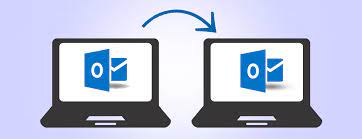A Complete Guide to Combine PDF Files Into One Offline – Best Solution
A Complete Guide to Combine PDF Files Into One Offline - Best Solution

If you are searching for an answer on how to combine PDF files into one offline? Then this article will provide you the complete solution to fix this problem quickly. Here, we are going to introduce you to the best, easy, and effective approaches.
Management of multiple PDF files is always difficult to handle. Having several PDFs is a matter of deep concern for a user as it causes severe issues like corruption in files, accidental deletion, etc. So, combine multiple PDFs into a single file is the only solution to manage them.
Do you know?
Why do PDF files need to be merged?
There can be many reasons for the combining of PDFs. Some of them are:
- To overcome corruption issues and deletion issues.
- To Manage and handle multiple files in a single place.
- To share multiple PDF files easily by merging them into one file.
- To print several documents at once.
Combine PDF files Offline via Adobe Acrobat Pro
- Run Adobe Acrobat Pro on your local machine.
- Open the Tools tab, and then select the Combine Files option from the toolbar.
- Hit the Add Files button and select all the required PDF files that you need to combine.
- Once all the files are selected, press the Open to confirm.
- Now, all the selected PDFs will appear on the screen, and select the files in the order you want. Click Combine to start the process.
- Once done, save this new resultant PDF file at your desired location.
- To save the output file, click File >Save, if you want then you can also give a new name to this file. And at last hit the Save button.
One-Stop Solution to Combine PDF Files into one offline
PDF Merger software is designed to serve the users with the ability to combine their PDF files without hampering the data stored in it. This application is totally safe as well as secure to manage multiple PDF files. Moreover, the tool comes up with unlimited features that make it easy for users to perform the process without any issue.
Some advanced features of this application
- Being easy to usage PDF merger is the preferred tool
- Capable to combine known password-protected PDF files.
- Provides demo version that comes free of cost to check its performance
- Provides the option to merge PDF files into an Existing PDF or as a new file.
- Allow users to split PDF files also.
Let’s see how efficiently the tool works:
- Install and run this advanced tool in your system
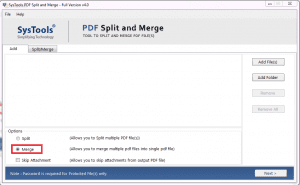
- Now click on Add files/ Add folder option to navigate to the PDF files you want to merge.
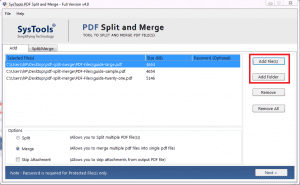
- Choose the suitable options accordingly. And provide the location to save the output merged files.

- Now, click on the Merge option to proceed.
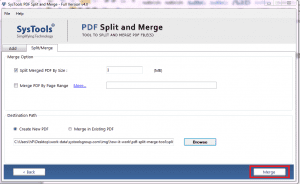
- Once done, you will get a confirmation message ensuring the completion of the merging process is done successfully.
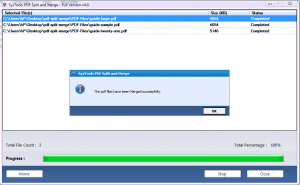
Final Words
To utilize the data in a fully-fledged manner, most of the times users get stuck in numerous situations like how to consolidate PDF files. In the above discussion, we have discussed both manual and automated solutions to combine pdf files into one offline without any data loss or integrity issue.