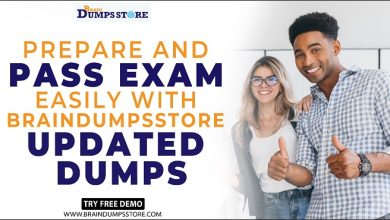Gmail Storage Full After Deleting Emails – Issue Fixed
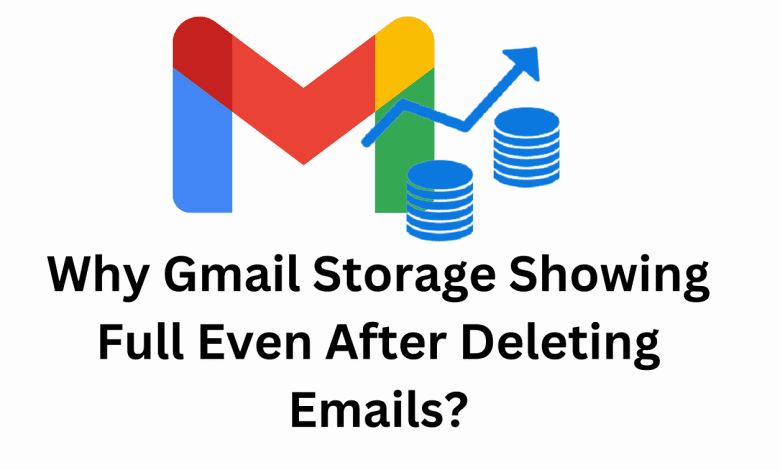
Are you facing the “Gmail storage full after deleting emails” issue? Then don’t worry here you will get the right answer to your request. In this blog, we will discuss the best tip and techniques that help you to resolve this issue. So let’s start.
Gmail, the most popular email client, is a free email service that offers 15 GB of storage space for each user. This is a good amount of storage space for regular users, but it tends to fill up over the years. To combat this, a user deletes a large number of emails and attachments, but after deleting emails he faces the problem of Gmail storage filling up. For this reason, Google offers monthly subscription plans for additional storage capacity.
However, there are other methods you can use to solve the problem of why Gmail is not working. This article introduced a number of methods and techniques.
Methods to Solve Gmail Storage Full After Deleting Emails Issue
As mentioned above, there are many tricks and techniques you can use to solve the Gmail out of space problem. Here we have discussed the most effective and commonly practiced techniques.
- Empty Gmail Trash
- Check your Google Photos and Google Drive storage space
- Backup your data with expert-recommended Email Backup Wizard
So without delay, let’s see how these techniques unfold.
1. Empty Gmail Trash
It’s possible that you’re trying to delete an email and facing Gmail storage full after deleting emails issuel. What many users do is delete emails from their inbox and sent folders. However, when you manually delete an email from Gmail, it’s moved to Trash, where it stays for 30 days before being automatically deleted. The first thing you can do to tackle this problem is empty your Gmail trash.
2. Analyze Google Photos and Google Drive Space Usage
The 15 GB of storage provided by Google is shared by Gmail, Google Photos, and Google Drive. So if you’re constantly deleting emails but you’re still having issues with Gmail showing storage full even after you’ve deleted them. B. Google Drive and Google Photos. The other two applications may contain large files, so it’s important to analyze them regularly. This allows you to remove unnecessarily large files.
3. Fix Gmail Storage Full After Deleting Emails via Backup
Tired of constantly deleting emails and other Google data but having little storage space? Thank you for your patience as we bring you the ultimate solution to your problem. Yota Gmail Backup Tool is the recommended solution by many experts to fix this issue.
We all know how backup is extremely essential to protect your precious data. It is always a risky business to handle sensitive data and that is why technical experts always advise using a professional solution for that. This above-mentioned tool not only backs up your emails effortlessly but also works conveniently with all Windows OS versions. Moreover, it packs, several amazing features that make this tool the obvious preferred choice of users.
This software enables you to download all Gmail emails to the PC or local drive in hardly a few minutes. You can export Gmail emails to PST without Outlook, PDF, and many other popular file formats. This way you can open Gmail emails in Outlook, Thunderbird, and other email applications offline.
Creating a backup is the topmost solution for Gmail storage full after deleting emails problem. And this tool helps you to backup all your emails from multiple Gmail accounts without losing a single piece of information.
Before knowing what this tool offers, take a quick look at how it works.
Steps to Backup Gmail Emails With Attachments are as follows;
Step 1. Download and Install Yota Gmail Backup Wizard.
Step 2. Then click Open, Email Accounts, and select Add Account.
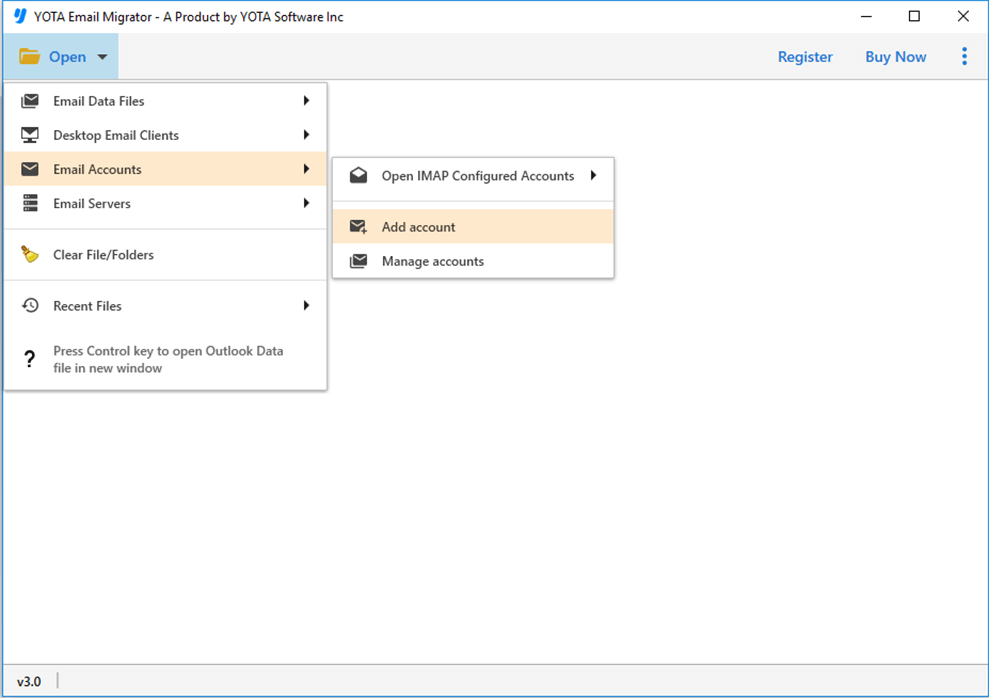
Step 3. Enter the login id and password of your Gmail account.
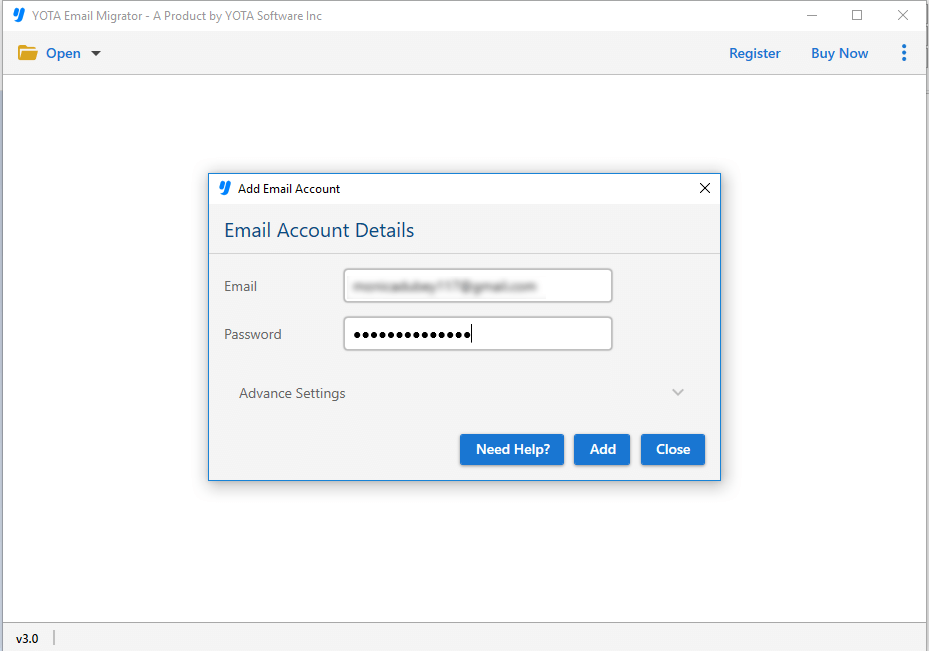
Step 4. Now, click Export from the top and select the desired saving option.
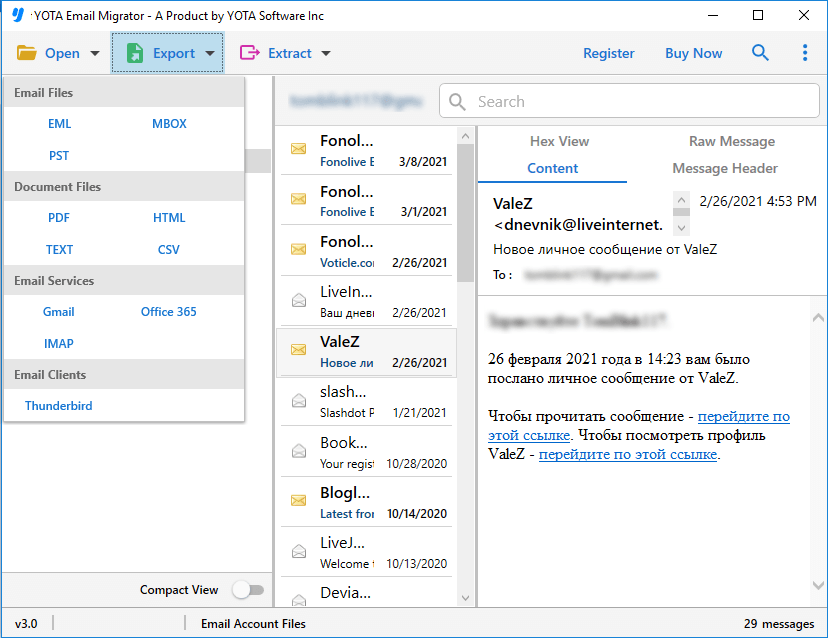
Step 5. Lastly, set a path for storing downloaded emails and click Save.
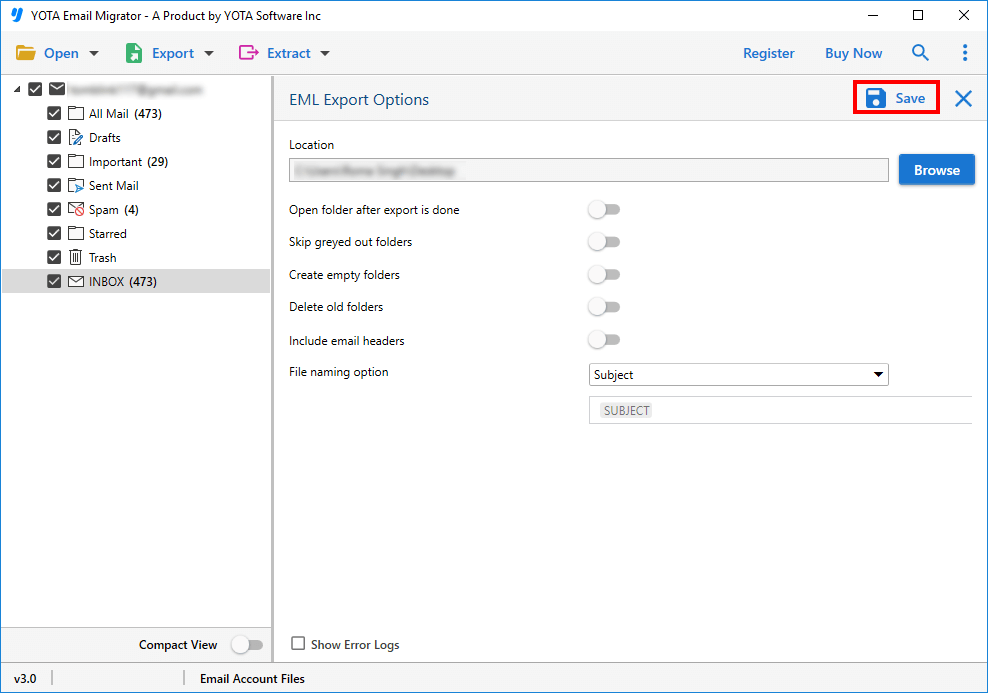
That’s it!
This is how you can download Gmail emails to PC and fix Gmail storage full after deleting emails issue.
Amazing Things About this Backup Software
Efficiently Backup Gmail Emails: It allows you to smoothly download your Gmail emails to multiple file formats such as Gmail to PST, PDF, MBOX, CSV, and many other file formats.
Data Integrity Remains Intact: This is 100% secure software that does not even change a single piece of information while downloading emails. It preserves all email properties and folder hierarchy.
Download Emails from All Folders: It provides support to backup emails from all folders at the same time. You only need to select all folders from which you download your Gmail emails.
No file Size Limit: The best thing about this software is that it does not have any size limitations. You can download as many and any size of emails from the Gmail account with full accuracy.
Support Multiple Email Services: Along with multiple file formats, it allows you to import Gmail emails to another Gmail account, Office 365, Yahoo Mail, Zoho Mail, and many other IMAP-supported web clients.
All these great features make this tool a reliable and reliable solution to the problem of Gmail storage full after deleting emails.
Benefits of Creating Gmail Emails Backup
Creating a backup of your Gmail emails is essential for several reasons. Here are some of the benefits of creating a Gmail email backup:
- Protection Against Data Loss: Gmail is a cloud-based email service, which means that your emails are stored on Google’s servers. However, accidents happen, and there is always a risk of data loss due to technical issues, hacking, or accidental deletion. Creating a backup of your emails ensures that you have a copy of all your important data, and you can easily restore it in case of any data loss.
- Access to Emails Offline: While Gmail is accessible from anywhere with an internet connection, you may not always have access to the internet. Creating a backup of your Gmail emails allows you to access your emails offline, which can be helpful when traveling or when you have limited internet access.
- Migration to New Email Service: If you decide to switch to a new email service, having a backup of your Gmail emails makes it easier to transfer your data to the new service. You can import your emails from the backup file into the new email service, ensuring a seamless transition.
- Compliance with Data Retention Policies: Some companies and organizations have data retention policies that require them to keep a copy of their emails for a specified period. Creating a backup of your Gmail emails ensures that you comply with these policies and can easily retrieve any needed data.
- Organization and Archiving: Creating a backup of your Gmail emails also allows you to organize and archive your emails. You can create separate folders for different types of emails and keep them organized for easy access. Archiving old emails also helps to free up space in your Gmail account.
Conclusion
In this article, we have covered various techniques you can use to solve the Gmail out of space problem. However, it is imperative to back up all your data and clear it from the cloud. Save the data offline to a local drive using the above tool. It is undoubtedly the best solution to fix Gmail storage full after deleting emails, so it is recommended by many tech experts.
Frequently Asked Questions
Question 1. Can I download Gmail emails to PC with attachments?
Answer. Yes, the suggested tool allows you to backup Gmail emails along with all attachments to your computer.
Question 2. How does creating a backup help me to fix Gmail storage fill after deleting emails?
Answer. Once you download your Gmail emails to your PC, you can delete them from your account. You need to empty the bin to clear the storage.
Question 3. How much storage is free on Gmail?
Answer. Each Google account comes with 15GB of storage shared between Google Drive, Gmail, and Google Photos. Upgrading to Google One increases your total storage to 100GB or more, depending on which plan you choose.

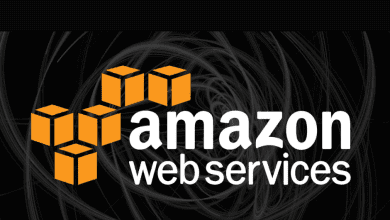

![Photo of [Solved] How to Transform BMP to JPG File Format?](https://keyposting.com/wp-content/uploads/2022/06/bmp-to-jpg-390x220.jpg)