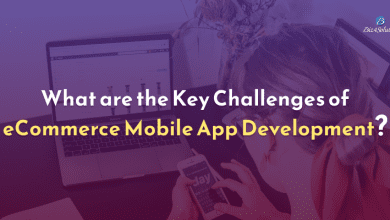How to resolve the AOL Mail Password Reset not working issue?
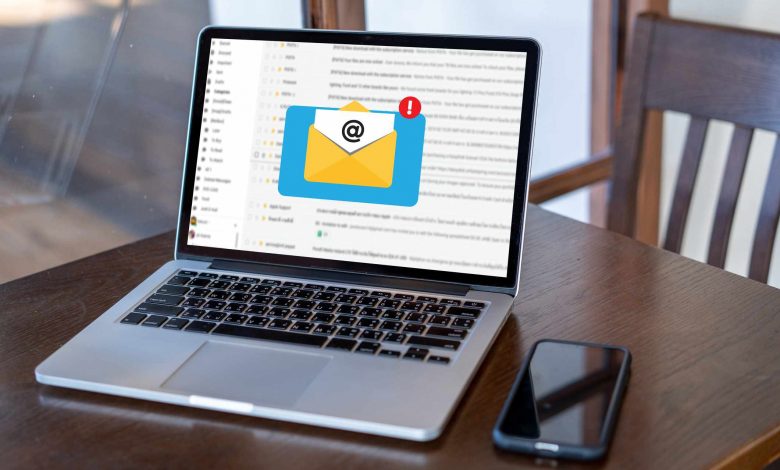
If you have forgotten your email account’s password, it’s not an issue because you can always reset your password in such a case. But if you are having an issue with your email’s password reset, then it is worrisome.
However, you don’t have to worry if you are having issues while resetting your AOL Mail account’s password. In this guide, you will find various solutions to resolve this issue. Along with that, you will also find the reason which causes trouble in resetting the AOL Password. Finally, this guide will provide you with quick solutions to resolve the password reset issue.
But let’s first discuss how you could change the AOL email account’s password. So follow these steps to reset the AOL account’s password:
- Firstly, open the Account Security tab of your AOL account.
- Then click on the Change Password button.
- Now enter your new password under the new password column.
- Lastly, click on the Continue button to save the changes.
Now let’s discuss the possible reason which could cause the AOL password reset issue.
Possible reasons behind the AOL password reset issue
There are some reasons which could cause the AOL password reset issue. Some major reasons are listed below. But if you are trying to reset your password, then it is obvious that you have forgotten your password, and now you can’t reset it either.
- Such an issue could occur due to Browser-related problems. A lot of times, such an issue occurs due to Browser-related problems. So if you are having this issue, delete the cache and cookies data of your browser. You can also try using the incognito mode of your browser.
- Maybe your account is hacked. While creating a new AOL email account, the software asks you to answer some recovery questions. These recovery questions can help you in situations when you forget your password. However, if you are trying to answer these questions but the software is just showing you the Incorrect answer message, then most probably, your account has been hacked. And due to this, you won’t be able to reset your password.
- If you are trying to log in or operate your AOL mail account using various devices, this issue could also occur. Also, if you are sending spam content through your email account, that could cause this issue as well because such things activate the AOL security alert.
What precautions could you take to prevent the AOL password reset issue?
You could take the following precautions to prevent this issue:
- Firstly, sign in to your AOL email account. Then make the settings to log out from all the other devices in which your email account is logged in.
- Also, check that you have not sent any spam or unsolicited email to anyone. If you have unknowingly sent any spam mail, contact the Email Desktop Support for assistance.
- Contact the official AOL support and unlink the credit card accounts linked to your AOL email account.
How you can recover your AOL accounts password
The following steps will help you in recovering your AOL email account’s password:
- So firstly, open any web browser on your device.
- Then login into your AOL email account using your login credentials.
- Now open the menu tab of your account and select the Settings option.
- In the settings tab, scroll down and select the Password option.
- In the Password tab, you will find a list of saved passwords. You need to find and select your AOL email login credentials from this list.
- But in order to know your password, you need to type in the admin password. Once you type in the Admin password, the software will show your AOL password.
These steps are very effective and have worked in a lot of cases. So you should definitely try these steps. But if these steps haven’t worked out for you, then you could read this guide further to find more solutions.
The basic solutions to resolve the AOL password reset issue
We suggest you first try these basic troubleshooting steps before moving to the advanced ones. So follow these basic troubleshooting steps to resolve the AOL password issue:
- Firstly, delete all the Cache and Cookies data of your web browser.
- Then restart your web browser.
- You could also try some other web browser.
- Or you could try a different AOL sign-in page.
The Indirect reasons causing the AOL password reset issue
If none of the above-listed solutions have been useful to you, then we think your issue is quite specific. But do not worry. Most probably, you will find the solution in the following subsections. The following issues are indirectly relatable and cause the AOL email password reset issues. We have even provided solutions to such issues, which you can try to resolve your password reset issue.
In case you have forgotten your Password
-
- You can use the Sign-in helper option to know your username. The sign-in helper will ask you for your recovery email ID or number. Then it will send your username on your recovery email ID or number.
- If you remember your password, you can use it to reset your password. And you can also create a new password once you log into your account.
- If you have already saved your password in your browser, you can enable the auto-fill option to log in.
If someone has hacked your account
- In such a situation, first, open the Desktop Gold tab on your computer. Now enter your username and select the Continue button.
- Then click on the Forgot Password option.
- Now, fill in your recovery email ID or phone number on the following page.
- Also, check your recovery email ID, and look for the AOL password reset link. If you find one, open the link and follow the on-screen instructions.
- If you are using your phone number as the recovery option, you will receive an OTP instead of a password reset link.
- Lastly, you land on the password reset page. Enter your new password in the new password column and select the Ok button to apply the changes.
In case you are getting the Invalid Password error
- Firstly, make sure that the Num Lock or Caps Lock keys are not enabled on your keyboard. As passwords are case-sensitive, such keys can change the values of your password.
- If you use the Autofill option on your web browser, then make sure that you update your saved passwords after changing the password.
- Also, try using a different browser. If you are able to access your account through some other browser, then definitely the issue is with your browser.
- There is a possibility that your AOL account has been hacked by someone, due to which you are unable to log in to your account. In that case, you can take the help of the Sign-in helper to sign in to your account. And using that, you can also change your password. But do not forget to undo the changes that you do not make, after logging in. You can change the settings using the account settings tab.
First-time Sign in message
This message usually appears when you log in using some unrecognized device or from some unrecognized location. In such situations, you will receive a verification code on your recovery phone number or email address. Use this verification code to sign in.
It might not ask you to verify your identity
The default system of AOL asks you to verify your identity whenever you Sign in from a new device or a new location. Therefore it sends a verification code on your recovery email or phone number, which will help you in verifying your identity. But once you log in using the verification code, it will not ask you to verify yourself again. You can also de-authorize the respective device using the recent activity page.
If the Sign-in page is reloading again and again
You might have to reset the Sign in cookies if the sign-in page repeatedly occurs on your screen.
Do the following in such situations:
● First, enter your username in the username column of the Sign-in page. Then select the ‘Not you’ button.
● Now enter your password and username, and then select the Sign-in button.