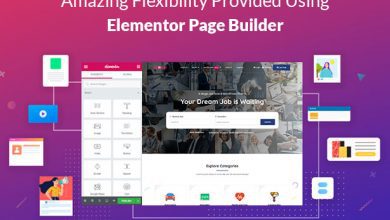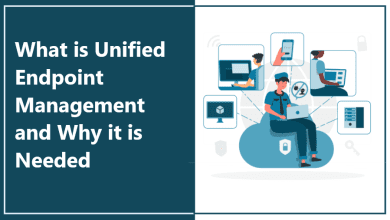How to Remove a Password from PST Files?
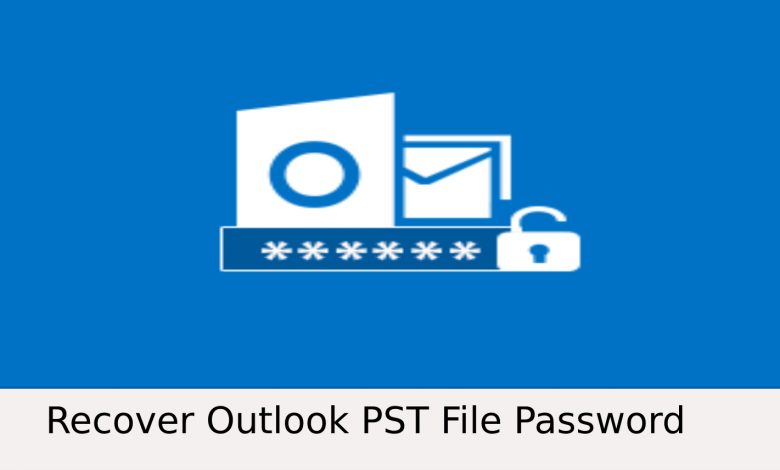
Searching for an answer to Remove a Password from PST files in Outlook 2019, 2016, or below versions, then you are on the right blog page.
When you retain your files in Outlook, they are saved in PST (Personal Storage Table) format. Outlook furnishes you with an option to lock your files with a password so that only people who are aware of it are able to access them.
However, there are certain circumstances when you are required to recover password protected PST file:
- Removing your old password, because you no longer want the .pst files to be password-protected, giving access to anyone who wants to use it.
- Keeping a more complicated password for security reasons.
- You might have forgotten your old password and want to remove them, once and for all.
Set all your concerns aside because you’ve arrived at the right destination.
In this post, I will walk you through the simplest techniques for removing a password from a PST file and regaining access to it.
When you try to open a password-protected PST file, a dialogue box appears on the screen which asks you to fill in your password. However, if you want to cut yourself off from this facility you can simply remove your password.
Best Ways to Remove a Password From PST Files
A Few of the methods will be discussed in this article to explain how a user can unlock outlook data file password
Let’s go through them one by one:
Method 1: Automated Approach to Recover Password protected PST file
You can totally trust a third-party program called PST Password Remover to safely erase your password from your .pst file.
The tool’s most appealing feature is that you do not need to install Outlook before utilizing it, as you would with manual approaches.
This application is intended to recover all sorts of passwords, whether they are long or multilingual. It is powerful enough to recover the passwords of a large number of Outlook PST files at once.
The nice part about this program is that it supports all versions of Windows, so you don’t have to do separate procedures for different versions of Windows.
Perform the steps of the tool, explained below to Remove a Password From PST Files:
- Download and launch the tool. After that choose the Add Folder option.

- Find the PST file folder in which you wants to unlock Outlook data file password.

- You can now view the status of the Password Protected .pst file on the screen.

- Lastly, the status report is generated to show the removal of passwords from all your PST files.
Method 2: Manual approaches to Recover Password Protected PST File
1) Removing password from a PST file using Outlook 2010.
This approach is only available if you are using Outlook 2010, and you must remember your previous password to utilise it. If you can’t remember your previous password, use the next method technique.
- First, click on File, select Account Settings and again choose Account Settings.
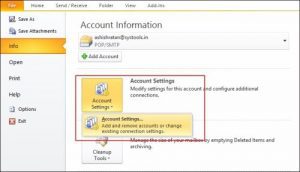
- Next, select Data Files and then choose the option with the .pst file extension and then, click on the Settings tab.
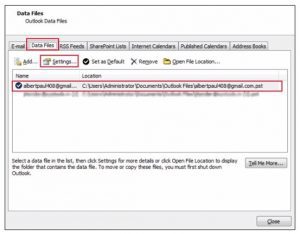
- In the window which has opened, you can change the password. For this, Click on the Change Password option.
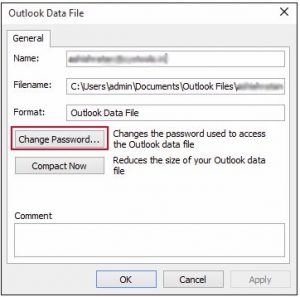
- Finally, enter your old password, leave the other blanks empty and then click on OK.
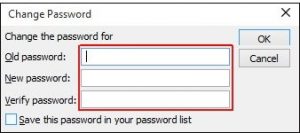
2) Remove Password From a PST File Using pst19upg.exe
If you are using any version of Outlook later than 2003, also you don’t remember your old password and want to remove it from your PST file, then you can use this method.
Pst19upg.exe is a free Microsoft application that may be used to crack PST file passwords. You may get it from the internet and begin the password recovery process.
- Close MS Outlook and create a backup of the PST file you want to work with.
- Scanpst.exe should be run on the file you’ve chosen.
- Open Command Prompt and paste the file path to pst19up, then press Enter.
- “C:My Documentspst19upg.exe” -x outlook.pst will be the command line.
- This will produce a “filename.psx” duplicate of the PST.
- Now, rename the original PST file to something else
- Enter pst19upg.exe -followed by the file name from Command Prompt.
- Here is your PST file without a password.
- Run scanpst.exe against the recovered PST and, if prompted, select repair.
- Using the File menu, open the file in Outlook.
Limitations Of The Manual Method
- When using the manual approach, you must delete the password one PST file at a time.
- To unlock an Outlook PST file, you must first install Microsoft Outlook.
- The steps are too difficult for a non-technical person to complete.
Last Words on How to Unlock Outlook Data File Password
In some cases, a user may wish to remove a password from PST files. In this blog, we covered two manual ways for removing the password from a PST file in response to the user’s questions. However, it has certain restrictions, therefore we recommend a third-party tool, PST Password Remover, to fill the void.
This utility allows you to recover password-protected PST files without installing MS Outlook. It offers a basic and easy-to-use graphical interface that even non – technical users can use.