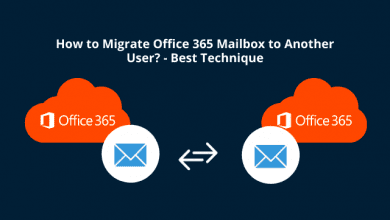4 Steps To Strikethrough Text In Google Docs

When you are writing a document in google docs strikethrough, mistakes are bound to happen. If you want to replace some words, you can use a feature called strikethrough. Read on to learn more about it.
Google Docs offers writers a great way to write, publish, and share documents. When writing, the possibilities are that you may want to replace a few words in your document without necessarily deleting them. Google Docs makes this easy using a formatting option called Google Docs strikethrough. Today, we are going to explore this feature and explain how it works on both PC and Mac. The article is also going to show you the importance of striking through rather than deleting text when you are writing on Google Docs.
What is strikethrough?
Strikethrough refers to a straight line that runs horizontally through a written text. The line runs in the middle of the text to create a font effect where the reader can still read the words and make sense out of them. You can strike through a sentence or a single word in a sentence or paragraph. Striking through a text doesn’t hide what is written, and the reader can still read the text.
How to use Google Docs Strikethrough
You need to know that you can easily access the strikethrough feature in Google Docs from the menu bar when using your personal computer or Mac. The following steps will assist you in understanding better how to access the strikethrough formatting option from the menu bar of your Mac or PC.
Highlight the Text
First, you need to start by selecting the text that you want to apply the strikethrough feature on. You have to complete all the steps in each section of the document if you want to select multiple parts of your document that are non-adjacent to apply the strikethrough.
Select “Format”
The second step involves selecting “format” from the menu bar. You will notice the menu bar in Google Docs because it runs across the top of your document. The menu bar has various options such as view, edit, file, tools, format, add-ons, and help. Your menu or formatting bar may not be visible if you are running your Google Docs in full-screen mode. If you can’t see the menu bar, all you need to do is press the escape key, and it will display the formatting bar.
Hover over “Text”
The drop-down menu will reveal the “text” option. Just go ahead and hover over “text,” and you will be presented with another menu that includes the strikethrough option.
Select “Strikethrough”
The fourth step involves selecting “strikethrough” from the next drop-down menu. It will apply to the selected immediately once you select strikethrough.
Accessing Strikethrough Using Keyboard Shortcuts
Keyboard shortcuts refer to pressing a combination of keys on your keyboard to trigger a task or an action the utilized program. They are known as shortcuts because they take a shorter time to execute different actions on your computer as opposed to navigating through your computer with a mouse. Below is how to use keyboard shortcuts to access the Google Docs strikethrough feature on your
PC:
The first thing you have to do is highlight the text that you want to strike through. Once you have highlighted the tree text, simultaneously press Alt + Shift + 5.
If you are using Mac, this is what you need to do:
First, go ahead and highlight the sentence or the word you want to strike through; once you have done that, press the ⌘ + Shift + X buttons at once.
Removing Google Docs Strikethrough from Text
You can also remove strikethrough from the text by hitting the undo button. However, this will only apply if inserting the strikethrough was the immediate last thing you did while you were editing your work. You can either access your undo button from the “Edit” tab on the menu bar or from the menu bar at the left.
How to Remove the Strikethrough Using your PC
Removing the strikethrough from the text using your PC is very easy. All you have to do is use this shortcut: Ctrl + Z. You can also repeat the same process you did while applying the strikethrough to the text. You can achieve this by highlighting the text that you want to remove the strikethrough. Once you’ve done that, head over to the menu bar and select Format/Text/Strikethrough, or use the Alt + Shift + 5 keyboard shortcut.
How to Remove Strikethrough in Mac
Removing strikethrough in Mac is also easy, and you can do that by using the ⌘ + Z keyboard shortcut. You can also use the same steps you used to while applying the strikethrough that involved going to the menu bar and selecting Format/Text/Strikethrough. You can also apply ⌘ + X on the keyboard to remove the strikethrough.
Conclusion
That is how easy it is for you to apply or remove the Google Docs strikethrough feature in your document. This feature comes in handy when editors want to share suggestions about the content to writers by giving examples. It works very well because the writer can still see and understand the text that was struck through.